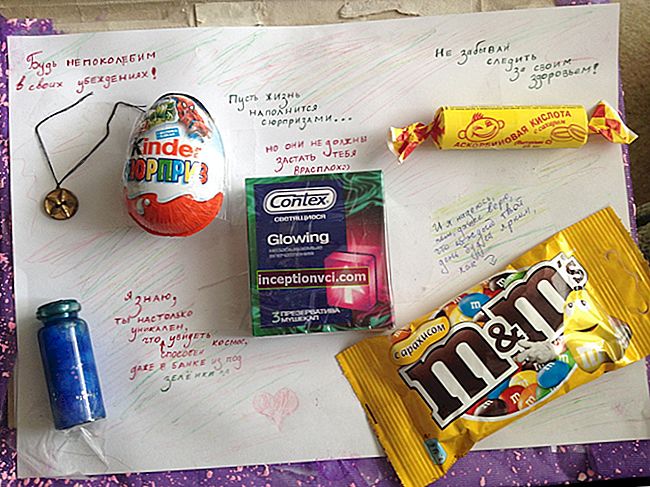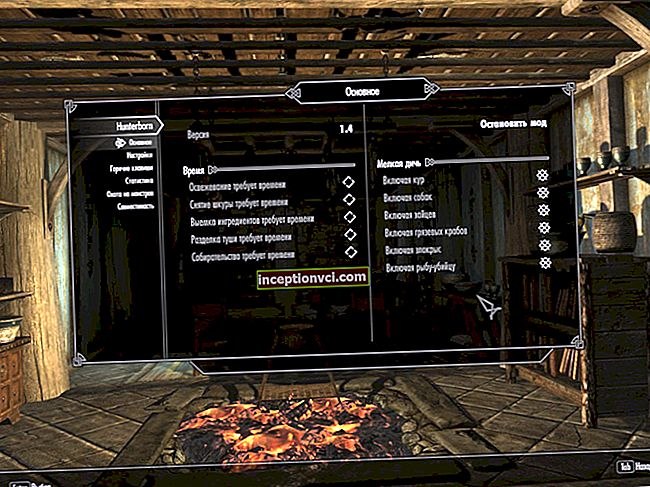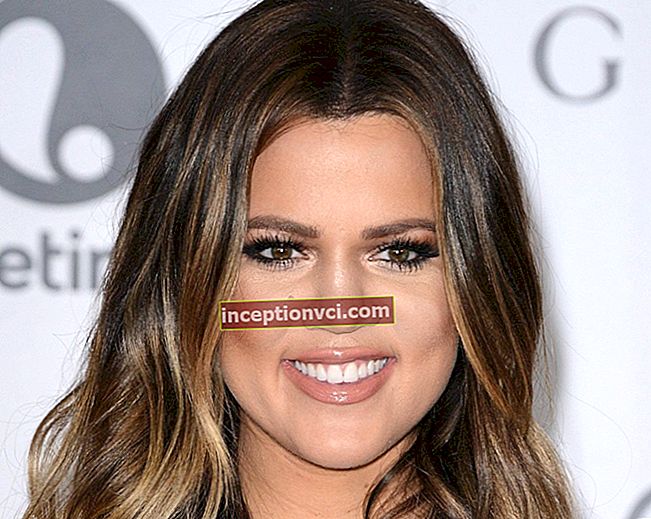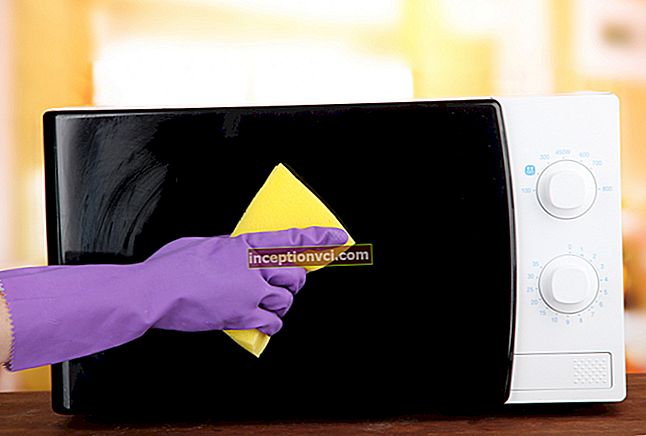In fact, if you assemble a computer yourself, you can save a lot, while choosing exactly those components that have proven themselves well, and the process itself is far from complicated, but very simple. Of course, there is a certain risk and responsibility is higher, but everything can be solved, especially if you follow our recommendations.
- So, to assemble a workable computer, the minimum components that you need are:
- Case with power supply;
- CPU with a cooler;
- Thermal paste (on the coolers that come with the processor, its layer is already applied);
- Motherboard;
- Video card (it may be built-in on the motherboard, in this case it is up to you to take or not take a separate video card);
- Memory module;
- HDD;
- Optical DVD drive;
- Keyboard;
- Mouse.
In fact, modern motherboards have very good graphics chips installed, so if you don't plan to play the latest games, then you don't need to purchase a separate video card. Please note that not all motherboards have integrated graphics chips.
Here we will not give advice on the choice of individual components, you can read them in the corresponding sections, so we will assume that you have already purchased everything and will concentrate directly on the assembly.
First, let's start preparing the case. Remove the side panels. If you purchased the power supply separately, you need to install it, screw it to the case (all the necessary screws will be included in the kit). Carefully remove the plastic cover for the optical drive.
 While nothing is installed on the motherboard, you need to find out which holes to screw in the guides of the two-sided screws. Usually the board is screwed in 6-8 places. Attention! In no case should you screw the motherboard directly to the case, because in this case the contacts on the bottom of the board will close on the metal backing of the case and the board will burn out as soon as electricity goes to it. Therefore, it must remain on weight. It is for this that the guides are screwed into the case, and only then the motherboard is screwed to them.
While nothing is installed on the motherboard, you need to find out which holes to screw in the guides of the two-sided screws. Usually the board is screwed in 6-8 places. Attention! In no case should you screw the motherboard directly to the case, because in this case the contacts on the bottom of the board will close on the metal backing of the case and the board will burn out as soon as electricity goes to it. Therefore, it must remain on weight. It is for this that the guides are screwed into the case, and only then the motherboard is screwed to them.
So, the guides are screwed in, now you need to install an optical drive and a hard drive in the corresponding slots, in 5- and 3.5-inch, respectively. Each of the drives is screwed to the metal frame from both sides. Do not skip openings so that during operation (and, as a result, vibration), there is no unpleasant noise. You need to install them right now, because after installing the motherboard it can be difficult due to memory modules or elements of the board itself.
Let's leave the case for now and take care of the motherboard.
Installing components on the motherboard
Place it on a porous, soft surface. You will need to install the processor and cooler first. You will see a metal lever on the processor pad. Press it down and slide it to the side. This is how you unlocked it. Now we lift it up. Together with the lifting, the processor substrate slides out. Raise the lever to the top position. Now you need to install the processor. We carefully take it out of the box. Do not grab his legs, just hold on to the sides.
 The processor can only fit into the socket in one position. Look at the location of the feet and fit it into the slot. If it does not go smoothly, do not press, perhaps you are simply trying to install it incorrectly. So we installed it correctly and all the way, now we return the lever to its original position - we lower it and snap it back.
The processor can only fit into the socket in one position. Look at the location of the feet and fit it into the slot. If it does not go smoothly, do not press, perhaps you are simply trying to install it incorrectly. So we installed it correctly and all the way, now we return the lever to its original position - we lower it and snap it back.
The next step is to install the cooler. In no case should you install a cooler on a processor without thermal paste. True, in BOX versions (when the cooler comes with the processor) thermal paste is already applied to it and covered with a transparent sticker. In this case, you just need to remove the sticker and install the cooler. We will assume that you purchased it separately and there is no thermal paste on it. In this case, it must be applied evenly over the entire surface of the processor. As a rule, a plastic card is used for this. We squeeze a little thermal paste into the center and, with a little effort, rub it with a card over the entire area with a very thin layer.
 Then we connect the cooler power to the corresponding connector on the motherboard. Its location depends on the specific model, but its marking is always the same - CPUFAN.
Then we connect the cooler power to the corresponding connector on the motherboard. Its location depends on the specific model, but its marking is always the same - CPUFAN.
Installing a memory module
It would seem that this is the easiest stage. It is, but there is one point to which you need to pay special attention. The fact is that the module is very easy to damage by static electricity, that is, by a simple touch of the hand. Therefore, before picking it up, hold on to the battery for a couple of seconds. In any case, grabbing the chips is also not recommended, so it's better to grab the frame.
 Insert the module into the slot until the side covers click into place.
Insert the module into the slot until the side covers click into place.
Installing the motherboard
Everything is ready, now you can install the motherboard into the case. Remember how we screwed in the guides? Now we screw the motherboard onto them. The main thing is, without fanaticism, all the way, but it's not worth squeezing to the fullest. If you overdo it, there is a chance to put a crack in it, and this is no longer cured.If you have a video card, you need to install it at this stage, when the "motherboard" is firmly fixed in the case. To do this, remove the corresponding cover from the rear panel in the case, insert the video card into the PCI slot until it clicks, screw it to the inner metal frame with a screw.
 There is a SATA cable from the hard drive to the motherboard, just like from the optical drive, we connect the hard drive to the first connector, the optical drive to the second.
There is a SATA cable from the hard drive to the motherboard, just like from the optical drive, we connect the hard drive to the first connector, the optical drive to the second.
Power connection
Now we just need to connect the power to all the elements of the computer. We start with the motherboard. A standard 20-pin connector goes to it from the power supply. It can only be connected in one position, so if you do not install it correctly, it simply will not go all the way.
Then we connect the hard drive and optical drive to power. They require standard 4-pin connectors. Which one to connect to is not important, just look so that the wires do not get confused.
If the video card needs additional power, we connect the corresponding wire to it, which comes out of the power supply. There are video cards that have enough power, which is provided by the PCI slot.
The final step will be to connect the cables to the motherboard that are responsible for turning on and restarting the computer, as well as the LED indicators for turning on and loading the hard drive. In the case, they come from the front panel. To install, you will need to find such a set of contacts on the board. It may look different depending on the model.

- In the instructions for the motherboard, the names of individual contacts are duplicated, and they are already applied on the cables themselves.
- Now connect the power cable to the power supply and turn on the back of the unit.
- The power supply indicator light on the motherboard should light up.
- Now you can turn on your computer.
In our case, it will not go further than loading the page of the motherboard with the BIOS, since there is no operating system on the hard disk.
This completes the assembly of the computer.
Note: "4 easy ways to connect two computers to the Internet"
See how you can build a computer yourself