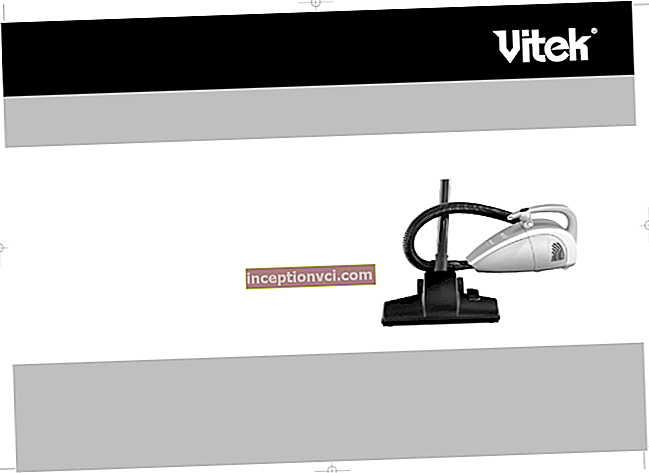ASUS RT-N13U Ethernet Router with Wireless Access Point
ASUS routers do not need to be advertised due to their reputation. Their main distinguishing feature is always convenient software with a very friendly and high-quality graphical interface, sufficiently high functionality - there is the ability to connect all kinds of external devices, the ability to work with other network devices, etc.
Our today's review will present a model of a home internet center from ASUS - RT-N13U. This device has 100Mbps LAN and WAN ports, a built-in IEEE802.11b / g / n wireless access point, and a USB 2.0 interface connector for connecting external peripherals. Allows the use of a printer connected to it by several users at the same time, thanks to the built-in print server.
In addition to this model, today the manufacturing company ASUS also offers its customers higher-speed models. In general, ASUS has more than twelve different models in the assortment of this type of devices.
Today the ASUS brand still remains one of the most popular in the sales market. Many novelties, no matter what type of device they belong to - from graphics controllers to laptops, are of great interest among consumers. In most cases, the products of this company are really made of very high quality, both in appearance and in technical characteristics. But, as has already become not a very good tradition, in our country we have to additionally overpay a certain amount of money for the brand. Here we are now and see if the cost of 462 UAH is justified. the switch model we are considering.

Asus RT-N13U Wi-Fi Router Package Contents

The Internet Center is packaged in a large cardboard box familiar to users. The design of the box is very colorful, however, the information on it is presented in English. If you can read English pretty well, then you will not have any difficulties to familiarize yourself with the functionality of the device, its appearance, specifications, use cases, as well as with the proprietary technologies used in this switch that are modern from the manufacturing company.

The delivery set of this Internet center consists of:
- Wi-Fi access point Asus RT-N13U;
- impulse power block;
- connecting cable - (Patching Cord - twisted pair with RJ45 connectors);
- brief user manual for installing and connecting the device;
- warranty card for this device;
- an optical disc containing the corresponding set of utilities, a complete user manual in several languages.
External view of the Wi-Fi access point of the Asus RT-N13U model
The layout of the ASUS RT-N13U Internet center looks familiar at first glance. Its rectangular case is made of white, slightly rough plastic with a silver insert on the side edges, which is covered with a transparent plastic strip. All the connectors indicated in the technical specifications are located on one more edge. Everything seems to be as always, if not for one thing - the router has an exclusively vertical orientation and is not intended, either for hanging on a wall, or for horizontal installation. It is not at all clear what such strict restrictions are connected with, but the fact that this circumstance is far from everyone's liking remains a fact.

To keep the access point stable in an upright position, special plastic petals are located at the base of the case - a kind of built-in holder, and two wide legs are provided on the lower edge of the device. Besides, on the bottom edge of the case, two buttons are hidden from prying eyes.The first is the traditional Reset button, and the second is more interesting. Using this three-position switch, it is possible to quickly switch the device to one of three possible operating modes without using the software interface: a wireless signal repeater, a classic router, or AP-mode, which is necessary if ASUS RT-N13U needs to be connected to a network as a second router on the network.

There is also one button on the front panel, which makes it easier for the user to configure this device. This is the WPS button. It launches the Encryption Configuration Wizard. The set of indicators located above is typical for most modern Internet centers: 4 indicators for the status of Lan ports, an indicator for the status of the Internet connection Wan, an indicator for a wireless network and a power indicator.

All switching ports are located on the rear side of the case: an electrical power supply connector, one WAN interface port, four LAN ports, and a USB interface.
Wi-Fi Internet center Asus RT-N13U model: device filling
The Internet center is made on a board with one-sided printing of all circuit elements. Some elements (also the processor) are located under a single metal shield, which also acts as a heat sink for the central processor. It is connected to the processor through a small piece of heat-conducting material, which for some reason has a triangular shape.
The processor is the little-known Ralink RT3052F microcircuit manufactured by Ralink Technology Corporation. This is a rather powerful MIPS processor for this class of routers, synchronized with a clock frequency of 384 MHz. The processor has built-in modules USB-controller, Ethernet 10/100 Mbit, and Wi-Fi 802.11n.
Near the processor, under a metal casing, there are two SDRAM memory modules M12L2561616A manufactured by Elite Semiconductor Memory Technology Inc with a total volume of 32 MB.
The firmware is stored on the back of the board in an installed MXIC MX29LV640EBTI-70G flash memory module manufactured by Macronix International Co., Ltd.
In general, there are absolutely no comments regarding the manufacturing quality of this router.
Functionality and configuration of the router model Asus RT-N13U
Before starting testing this device, we traditionally went to the Asus website in order to update the software in this device with a newer version of the firmware.

At first glance, the interface of the device we are considering is very different from most devices of this type from other manufacturers. True, the graphical interface of this router is the same as that of other routers from this manufacturer. And the thing is that on the very first page that users can see, it displays the graphic controller of the home network, and all its more detailed settings are in the right menu of the router. From this page it is possible to make various settings for LAN and WAN segments. In this model, the user interface is almost completely translated into Russian, in addition, on all menu items, interactive help is given, also made in Russian.
This structure is visually perceived better than the classic tree, which is very important for those new to networking. In addition, there are tips in Russian and descriptions of certain functions everywhere. This map displays the current state of the router's Internet connection, local clients, and a USB device. If another computer is connected to the local network, then it will immediately appear on the screen of the main settings page - safe and convenient. For each icon displayed in the menu, you can click with the left mouse button and on the right side of the main window almost immediately there will be items for selecting some parameters that correspond to the element selected by the user. These parameters were considered by the developers of Asus to be the most important. For example, an encryption key, securely disconnecting a connected drive, or the name of a wireless network.

A separate menu item is also the function of switching the operating mode of the router. More precisely, this is not a function, but just a colorful description of this function performed on three pages. Direct switching of the ASUS RT-N13U operating mode, as we have already defined above, is available by switching the slider button dedicated for these purposes - not virtual, but physical (located on the bottom panel of the router).
On the left side of the router's Web page, in addition to the Network Map button, there are four more buttons.

It is worth noting the available proprietary function AiDisk, which is displayed in a special section in the menu. With its help, choosing folders for external access and configuring the necessary accounts accordingly, you can quickly and easily organize your own home FTP server for storing data that you need to access from the Internet. Well, thanks to the settings of the Dynamic DNS service, the Internet address of your server will be remembered and recognizable. By the way, AiDisk makes it very easy to configure access for a beginner, giving the necessary advice in the process of his work. More details about the settings of this service will be provided to you below.

The EzQoS bandwidth control router menu item gives the user access to various profiles of this bandwidth control system - to the global Internet, streaming video and sound, games, as well as to their FTP server. The EZQoS function will be useful when a very large number of users are connected. Dividing all traffic into classes, this function sets the transmission priority for each type of information. Thus, watching a movie over the network will not be difficult even if the router is overloaded. As well as for all functions, there are separate pages that have somewhat more complete settings, we will now go directly to them.

As it became clear to us, in order to go to these settings, it is necessary to click the "Additional settings" button. Here we can find more than three dozen pages, which are grouped into seven groups.
The first group is devoted to configuring a wireless connection. In addition to the usual settings, the name of the network, what channel number, and security parameters (including WPA and WPA2), it is possible to select the required operating mode of the wireless network module (modes b / g, n, b, g, as well as automatic mode). Here you can also select a "dual" communication channel for the 802.11n communication standard, select the duration of the wireless network, enable the "acceleration" of transmission, and change some other parameters.

The wireless module supports WPS technology. This technology allows you to safely and quickly configure clients, WDS in order to organize the union of several access points, work with an external RADIUS server, as well as a client MAC address filter.
The parameters for setting up the local network are quite standard - setting the address and mask, managing the DHCP server of the router (there is a choice of DNS and WINS servers, as well as the ability to reserve addresses), Telnet access, UPnP connection, setting up the routing table (in this case, you can get a list of routes when using DHCP or setting them in manual static mode). It also supports the Multicast function.

For all routers, one of the most important technical characteristics is the ability to support different types of connection to the global Internet. The router model considered in this review can work with either a fixed IP address or a dynamic one, or through PPPoE L2TP and PPTP. It is also allowed to change the settings of most parameters, including the VPN client options, as well as change the MAC address.
ASUS RT-N13U can support DDNS service for some of the most popular services and of course a similar proprietary service provided by ASUS

To provide access to your local resources using the global Internet, you can use port forwarding technologies, triggers (if upon detecting a packet sent to the Internet, the system automatically creates an incoming rule), as well as DMZ - demilitarized zone.
To facilitate the procedure for connecting to the Internet, there is a QIS function that automatically performs all the settings. For these purposes, the proprietary utility EZSetup also serves, which helps to configure a secure wireless LAN and Internet connection with presets for some of the most popular providers in just a few minutes. The Internet Center can work with all the most common types of connection today: L2TP Static IP, DHCP, PPPoE, and PPTP. The WAN segment works with DMZ and DDNS services. It is also possible to configure a virtual server that can work with the protocols SMTP, POP3, FTP, DNS, FINGER, HTTP, SNMP, TELNET. The developers also included profiles for the BitTorrent protocol, and made ready-made presets for some games, as well as profiles for the PlayStation2 and Xbox Live consoles.
Let's pay attention to what opportunities the built-in USB 2.0 port provides us, which is intended by the manufacturer to be used primarily for connecting an MFP or a printer. The router can indeed be used as a print server, for which there is a special utility for its configuration on the disk supplied with it - ASUS Network Printer Setup.

But despite the above described USB port, if desired, it is possible to use it in a different way. For example, you can connect any external storage device to this port and use its disk space as an FTP server. You can download files to this drive from the Internet, even using the BitTorrent protocol. Computers on your network may be completely shut down during the download. To control this function, you need to install a special client on your personal computer or laptop, which will be described a little later in this review. We tested this device with a 250 GB WD2500BEVS hard drive installed in the SB-20SUB USB box. At the same time, the hard drive was powered from the same single USB port and there were no difficulties in operation.
The FTP server has the usual structure of parameters - first we assign all users, then give them rights to all necessary folders.
Like most modern devices belonging to the Top class, this model of Wi-Fi router has a built-in firewall. Rules are created between LAN and WAN segments, each of them can contain a subnet or the address of the recipient and sender, the number of interface ports, or the type of protocol. The list, which is set by the user, can work both "black" and "white". In addition, you can also specify the day of the week and the time of day when the function is active.
ASUS RT-N13U Wi-Fi access point: bundled utilities
In order to perform certain communication actions with this device, the manufacturer suggests using a set of utilities. The very first of these utilities is Device Discovery. As the name implies, it is useful if you suddenly lost your device on the network. This utility can determine the IP address of the router, and after that it already calls the browser in order to configure the device.

The second utility also speaks about itself by its name - Firmware Restoration. This program will be useful if an unexpected failure occurs during the firmware update and after that the router becomes unavailable via the standard Web interface.

But the third utility is capable of more than its name suggests. The WPS Wizard not only allows you to configure wireless connections, but also allows you to assist in configuring the parameters that are required to access the global Internet. This utility has a large number of providers in the database, and in order to connect to them, you can specify only the minimum amount of data.

The last utility, Download Manager, is used to manage the offline file download system using FTP, BitTorrent and HTTP protocols.

Wi-Fi access point ASUS RT-N13U model: Testing
The main purpose of this testing is to find out the real performance of the ASUS RT-N13U router when working with both wireless and wired connections. With a wired connection, the data transfer rate between WAN and LAN was determined; for this, two equal test platforms of the following configuration were connected to each of the ports:
- motherboard (Intel G31) ASUS P5KPL with built-in gigabit network card Atheros L1
- processor with a frequency of 3000 MHz Intel Pentium 4 631
- DDR2-800 SDRAM 1024 MB
- video adapter Radeon X550 128 MB
- Operating system Windows XP Pro SP3.
The sensors of the NetIQ Chariot test suite were installed on both computers. The control console of this package was installed on a computer located in the LAN segment, from which all outgoing traffic was generated. The script of the program that was tested High_Performance_Throughput.scr. Each stage of the test was limited in time to three minutes.
Data transfer direction ASUS RT-N13U
Min. Max. Wednesday
LAN-> WAN, Mbps 32.0 57.8 40.9
WAN-> LAN, Mbps 33.1 53.3 40.1
LAN-> WAN (PPTP), Mbps 21.4 31.2 27.5
WAN-> LAN (PPTP), Mbps 13.1 31.1 27.2
Full Duplex (PPTP), Mbps 9.5 14.2 13.0
Full Duplex, Mbps 17.9 23.0 20.0
The performance of the wired segment is certainly not ideal, but it is at a fairly high level. A similar scheme was used to test the wireless communication segment, with the same set of software and on the same test platforms, with such a difference that the ASUS PCI-N13 Wi-Fi adapter, which worked in 802.11n networks, was connected to one platform. The measurements were carried out within one room, at a distance between two devices from six to one meters.
Data transfer direction ASUS RT-N13U
Full Duplex, Mbps 48.1
LAN-WLAN, Mbps 96.0
WLAN-LAN, Mbps 85.5
The table below shows the average baud rate for a specific test mode. The router performs fairly well, which should satisfy the vast majority of users. This performance is sufficient not only for surfing the Internet and downloading small amounts of data, but also for playing games or working with BitTorrent when you need a more productive wireless connection.

Wi-Fi access point model ASUS RT-N13U: Conclusions
Despite the fact that the ASUS RT-N13U router does not show performance records, it can be recommended for purchase for those who want to organize a 100-megabit wired network at home and also want to have a home FTP - or print - server, and is fast and good enough. secure wireless segment of the network, but at the same time has a limitation in financial capabilities. The software makes it easy and quite simple to set up your Internet connection, wireless network or the same print server. The graphical Web interface will definitely appeal to both experienced users who get quick access to the necessary settings and visual observation of devices connected to the network, as well as beginners for an intuitive appearance. The only drawback that can be identified is that the design provides for only vertical installation, but this is not critical for all users.