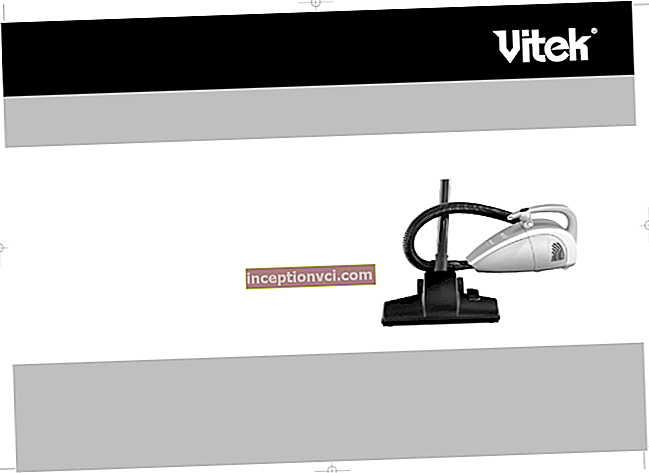602 Pro is a new reader with a 6-inch screen on electronic ink from PocketBook. With it, you can not only read books in all kinds of formats, but also listen to music and view photos. And a well-made library will help you easily find the books you need, which you can store both on 2 GB of internal memory and on microSD memory cards up to 32 GB.

Equipment

Reader made me happy from the first second of our acquaintance. The box it comes in looks very nice. Inside the box, besides the e-book itself, there is a USB cable, instructions and a case. The latter surprised me a little, since it is very rare in the configuration of other similar devices. Nevertheless, the case is made with high quality and stylishness.
Appearance

602 Pro is available in white and dark gray. The body is made entirely of plastic. The build quality is top notch. I have been using the reader for over a month, and during this time no creaks or backlashes have appeared.
- Screen
The PocketBook 602 Pro has a 6-inch screen made using E-ink technology. The display resolution is quite large - 800x600 pixels, which has a positive effect on the picture quality. Grayscale - 16, which is more than enough to display text. Enough even for viewing photos, but in black and white.

The device has a built-in gyro sensor that rotates the image on the screen, depending on the position of the reader. Sounds good, but in life it's the opposite. It does not work well, and after five minutes of using the book, I turned it off. You can also rotate the screen through the menu.
- Controls and external ports

On the front, under the screen, there is a four-way navigation button that surrounds the central confirmation key. To the left of them is the button for returning to the previous menu item.

To the right of the display, at the very edge of the reader, are the following controls:
- keys for scrolling back / forward. They can flip through pages while reading or flip through photographs. No more functions are allowed on them.
- "Home" Returns to the start page, wherever you are.
- "Menu" Opens the "Contents" section or changes the arrangement of the sub-items of the "Recently opened books" section.
Taking into account that the screen is not touch-sensitive, the presence of these keys considerably simplifies navigation through the device.
On the top side there is an on / off and device lock button.

At the bottom there is a slot for a memory card, a microUSB connector and a 3.5mm headphone jack, a Reset button. In the corners there are speakers, which, by the way, are not very loud.
There are no control elements on the left and right ends of the device.


On the back there is only the battery compartment cover. Under it, except for the battery, there is nothing, so there is no need to open it.
Specifications
The PocketBook 602 Pro is equipped with a Samsung processor with a clock frequency of 533 MHz and 256 MB of RAM. This is enough for comfortable work with the device. There is no "thoughtfulness" or brakes, except for the latency, which is standard for many readers, during power-on.
The built-in memory is 2 GB. For whom this will not be enough, the 602 Pro supports microSD memory cards up to 32 GB.
To synchronize the reader with a computer, in addition to USB, you can use the built-in Bluetooth or Wi-Fi modules. The latter is installed, by and large, for synchronization not with a PC, but with the BookLand store, from which you can download many both paid and free books.
All functions of the device are managed by the Linux operating system.
Interface
After starting the reader, the start page appears on the screen. It can be of two types.It contains a window with the main types of actions, a "history" window, a calendar and a clock.


But let's move on to the most important thing - the library.
The library is a window with three tabs: "Files", Bookland, "Library".

"Files" On this tab you can find all books, articles, notes, pictures ... In general, all the files that are on the device. Initially, the reader is loaded with 500 free books.
The interface of this window resembles the interface of "Explorer" in Windows: on the left - all folders; on the right - the contents of the selected folder. Navigation is carried out using the joystick.
Simple folder operations can also be performed here. If you hold down the central button of the joystick on the selected folder, a menu with the items "Open" and "File" will appear on the screen. Selecting the last item opens a submenu with all possible operations: rename, delete, move ... It is convenient, but much easier to do all this from a computer, before connecting a reader to it. By the way, the device supports subfolders. So you yourself can easily organize the placement of the downloaded books convenient for you.
Bookland... When you go to this tab, Wi-Fi will automatically turn on and the device will try to connect to the Internet. If there is an access point nearby, the connection is quite fast and the BookLand store page appears on the screen. And here the problems begin. Firstly: without a touchscreen, surfing the page (and the network in general) is simply unbearable. Secondly: all books on BookLand are in English. I think that no one will use the resource of this store in the post-Soviet expanses.
"Library" This section contains all the books that are in the reader.

The interface is the same as in the "Files" tab, with the only difference that in the left window, instead of folders, categories are located here. There are four of them: "All", "Favorites", "Genre", "Formats". I think you understand which books fall into the first two categories.

In the "Genre" category, all books are sorted by tags. This is not the best sorting method on this device. The problem is that these tags can be written "crookedly" or differently for the same genre. In general, there are a huge number of genres and there is another problem here: if you get almost to the end of the list of genres, you will go back, it will be quite problematic to the beginning. Scrolling through all this using a button is a very tedious task. You can, of course, use the "Home" button, but if you go to the "Library" next time, you will be thrown out to the same genre at the end of the list on which you stopped. The Files tab also suffers from the same "disease".

The "Formats" category is much more useful and practical. Here, sorting occurs by all the presented text formats in the device.
In general, navigation through the library seemed inconvenient to me. For example, in "Library" the category for the last opened books, or the category "Authors", would not be superfluous. There are still not enough sorting methods (everything is automatically sorted by file name). In short, there are many flaws. Hopefully, in the next firmware versions, all the shortcomings will be corrected.
We sort of figured out the navigation. Now let's move on to actually reading books.
I tested the reader on an FB2 file.

At the bottom of the screen, all the necessary information is displayed: the current page / total pages, the title of the book with the percentage of text read, network connection, current time, battery indicator.
To return to the contents of the book, you must press the "Menu" key. By the way, all notes and bookmarks are also displayed in the content, which, in my opinion, is not very convenient. It would be much better to make a separate menu for them, as in previous PocketBook models.


If you press the center key of the joystick, a menu for working with text will appear on the screen.

"Search" The keyboard is displayed on the screen, using the joystick, enter the desired word. The joystick also moves between the words found in the text.


"The note" Using the joystick, the text you are interested in is highlighted, which will be the note. Inside the book, all notes are marked. Notes can be text or with a picture, if an image is included in the text selected for the note.
"Content" Go to the content of the book. The same as pressing the Menu button. "Bookmark" Adds a bookmark to the current page. It appears as a folded top right corner of the page. "Vocabulary" The device contains an Abbyy Lingvo Universal dictionary. For the selected or current word, the dictionary window provides a translation and other explanations. Here you can also edit a word, change the language for translation ... The interface is intuitive, although using the dictionary without a touch screen is not very convenient. "Vote" This feature works with the famous text-to-speech technology. Reading in 26 languages is supported. Considering the quality of implementation of this technology, it is unlikely to be in demand: many words are read by syllables, the stress is often put in the wrong place ... Trouble! This function brings a smile, and nothing more. "To the page…" We set the page and go to it. "Turn" Changes the screen orientation from vertical to horizontal and vice versa. It is mainly used when reading books in PDF and DJVU format. "Settings" When you select this menu item, such a window appears. There are 10 fonts available. In addition to the typeface itself, you can change the style and size. You can also change the encoding (convenient for HTML files), set the line spacing and page margins, enable / disable hyphenation. By the way, the latter were very pleased with their quality: words are broken correctly and all hyphenations are put as expected. Use the up / down keys on the joystick to increase / decrease the size of the font in the book. I will tell you separately about the PDF format and the similar to it DJVU. The reader displays them without problems. Of course, there are no text settings for these formats. There is only the "Zoom" menu. But back to the start page. I sorted out the item "Library" on the shelves. But PocketBook 602 Pro, in addition to reading books, has other functions and capabilities. "Photos" A folder with all the photos "on board" opens. Viewing images for masochists: black and white pictures, 16 shades of gray. Horror. "Music" The reader can be used as an MP3 player. Fortunately, there is a 3.5mm headphone jack. The sound quality is quite normal. But the built-in speakers are very quiet. "Notes" This menu item displays all notes divided by books. "Vocabulary" Launches Lingvo. Again, it is rather inconvenient to use the dictionary without a touch screen. Typing a word takes a long time and is annoying. But the dictionary itself works flawlessly. "Search" Search for a word in all files. Cool stuff! For example, I was looking for the word "aria". Favorites This is where your favorites are stored. "Applications" The programs installed on the device are stored here. Everything is clear from the screenshot. "Settings" A bunch of all sorts of different settings. The most useful thing that I found for myself was reassigning the functions of the device keys. The reader defines two types of pressing for all buttons - short and long, and for the power key there is also a third option - double pressing. Each key and each type of pressing can "hang" its own operation. Battery life The device has a 1530 mAh battery. The developer claims that it will last for 14,000 pages. Naturally, this figure is overstated. I can't say how long one charge will last, since I have only been using this reader for two weeks. I only know how to extend the battery life: turn on Wi-Fi and Bluetooth wireless modules as rarely as possible; set page refresh for as many page turns as possible. Summary PocketBook 602 Pro is a high-quality "reader" with its pros and cons.Stylish design, high-quality materials and assembly, support for a large number of formats make this device an excellent choice for book lovers and not only. The only drawback is the lack of a touch screen. All other flaws lie in the firmware and they will most likely be eliminated in its subsequent versions.