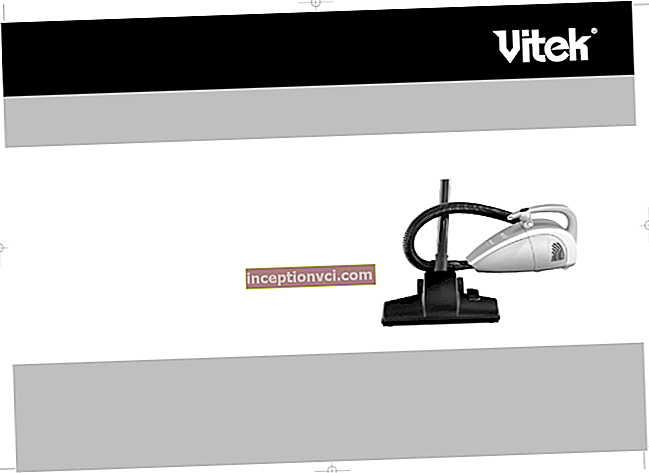After the e-books PocketBook Pro 902 and PocketBook Pro 602 went on sale, a lot of reviews of these devices appeared on the Internet. I would like to post the most comprehensive overview with a strong focus on the functionality of the software. I wanted it to look objective and independent, since this is exactly what users want to see. I have highlighted my personal opinion with the help of appropriate remarks.
It is worth noting that the differences between Pro 902 and Pro 602 are insignificant, respectively: the display is 9.7 inches instead of six (therefore the resolution is higher - 1200x825), there are volume and zoom buttons on the right side. Naturally, the dimensions (263x190x11 millimeters and 182x132x11 millimeters) and weight (544 grams versus 255 grams) are much larger. The software is the same (however, it must be said that the 602 and 902 models have different firmware, as they have different display resolutions.). There are a few more points, but we will tell about them later.

The devices in question have firmware version 2.0.3. This is the latest version at the time of this writing.
Equipment
The kit is quite economical. The package (rather compact) contains the e-book itself in a case, a short USB-cable, a coupon for the provision of warranty services and a short instruction. This manual describes how to turn on the device in different languages of the world. The complete user's guide is loaded into the memory of the device. About the manual: it's pretty dry and indistinct.
The USB cable is white and about a meter long. The inscription "Pocketbook" flaunts on it. During operation, there were no problems with this cable.

The cover is made of synthetic and soft material. The inside of the fabric is light green, while the outside has a black velvet feel. It looks beautiful, but collects a lot of dust, which is perfectly visible against a black background. The seams are quite neat and even. You will see photos of the cover below. On one of them, in the upper right corner, on the light green part of the cover, you can see brown dots resembling dirt. In fact, this is not dirt, but small scuffs that have formed on the fabric after a month and a half of use. The back of the case is completely black.

A cardboard is sewn into the front of the cover. The book fits snugly into the cover. Because of this, the basic protection of the e-reader (and its display) is provided so that after two months of active, but sufficient neat use and carrying in a briefcase, both the display and the device remain undamaged. The book in the case is held solely by frictional forces, but it holds up well. Here, however, there is a drawback: you won't be able to get the device out of the case with just one hand - it sits very tightly there.

The cover attracts hair and dust like a magnet. Moreover, it can be easily cleaned, for example, with a wet cloth.
Design
The considered device Pocketbook 602 dark gray. In the dark, it appears almost black. In addition to the dark gray, there is also a completely white book. Pocketbook 902 is also available in dark gray and white colors. The front panel and part of the back are made of plastic. The back cover, which protrudes to the sides, is made (according to the manufacturer) of a metal alloy. This is easily verified: when you carry a book outside and take it out of the case, the back cover remains much cooler than the front plastic panel. Or if you knock on the lid with a metal thing, you hear a sound characteristic of metal hitting metal.

On the front panel there is a shiny “Pocketbook Pro” logo. In my opinion, it glares a little, but this almost does not interfere with comfortable reading). Fingerprints are collected on the plastic, albeit a little, but still quite noticeable.In the photographs, these shortcomings are clearly visible.
There is probably no need to discuss the appearance: here the user decides for himself a beautiful, stylish, convenient device or not. Let me just say that the space around the display is wide. On the one hand, it is very convenient, since there is something to grab onto, but on the other hand, it adds extra width to the device.

Let's move on to considering the ports on the bottom. Here you can find two very loud speakers with half a watt power each, a Reset key, a headphone output, a microUSB port, and a slot for removable memory cards. There is also an indicator located between the headphone output and the left speaker.
You can look at all these ports in the above photo.
Further, about the features of these connectors.
The Reset button can be pressed only with some thin and rather sharp object, which can be inserted very deeply, as if into a void. This fact is puzzling. There have been times when the needle has spoiled the button, so it is better to use a paper clip. Personally, in a month and a half of using the device, I used the button only once.
The memory card must be inserted, however, as elsewhere, with the contacts facing up. It's pretty easy to put it in, but it's harder to take it out. You need to be the owner of a long nail or have a thin object with you. The microUSB-USB adapter comes up normally, without any problems. It's the same with the headphone plug.

The indicator is orange only when syncing with a computer and charging. Green color when turning on, using the menu, opening files, scrolling through books and working with the gyro sensor. Not everyone likes it, but there are no serious inconveniences. The light does not hit the eyes, but is directed downward at an angle. If it really annoys you, then just paint over it with black marker.
The body has three grooves around the perimeter. Two are located on the left side and one on the right. As conceived by the developers, these slots are intended for the fixing plates of the book cover. Unfortunately, we didn't get the cover.
No strap attachment. However, users who wish to use the strap can thread it through the speaker slot. Quite an original and practical solution.

There is a removable cover at the back of the device, under which there is a replaceable battery. The lid is removed with proper effort, but this process does not cause particular difficulty.
Well, at the end, we note that all parts are tightly fitted to each other. There is no backlash. The build quality is excellent.
Control
The e-book contains the following controls: the power key is located on the right side of the upper end, the paging keys are located on the front panel on the right side, and a joystick is located below the display. On the side panel on the right of the Pocketbook 902, there are additionally installed volume control buttons and settings for the scale / font size.

One of the good advantages of PocketBook e-books is the ability to independently install any available function on each key, and not only for a regular press, but also for a long one (holding the key for about two seconds). It is worth noting that some functions can only be assigned to the power key. These include calling the list of the last read books, Screenshot of the display, locking the buttons, changing the profile and of course turning off or on the book.
As you can see in the photo, the power button is wide enough. Has an easy move. The page navigation buttons are also quite large. They have a moderately hard and precise move. Comfortable enough.
But here's the joystick ... The joystick is small and tight enough. Therefore, users with medium-sized fingers will not find it very comfortable. On the left side it was joined by the "Return" button. She also has a small size and a tight move.
It is worth paying attention to the relative orientation of the book's right hand. All controls are located on the right side.However, the picture on the display can be rotated 180 degrees (well, or 90, 270 by using the "Rotate" menu item). After this action, the paging keys will be under the left hand. Again, it should be noted that driving comfort is a deeply individual thing. Many (it is possible that left-handed people or ordinary users who are used to holding the book with their left hand) will find the arrangement of the controls quite comfortable.
The device has a gyro sensor, which copes with its work satisfactorily. For best results, we recommend that you open the book in a vertical plane: in this position, the sensor copes best with its duties.
The following flaw was found: even after turning off the gyro sensor, the indicator continues to blink green when the device is turned. That is, it turns out that the sensor cannot be completely turned off, and therefore, in the supposedly off state, it continues to use battery energy.
Before purchasing these devices, we strongly recommend that you hold them live. At the same time, we note that in order to successfully control the device, you must first study the instructions.
Display
The screen is made on the basis of E-Ink Vizplex technology. The diagonal is 6 inches long. The A1 category assigned to it (according to the PocketBook representatives) guarantees no problems with the sun (meaning blurring of the text in bright sunlight), as well as slightly increased contrast compared to other categories. The display shows 16 shades of gray when displaying photographs and only 4 shades when working with text. On the one hand, the text turns out to be more contrasting, and on the other, small details are still visible in the pictures in Doc, FB2 format books.
Both e-books are taught to smooth fonts. In addition, there is even a rich anti-aliasing mode. Because of this, the text looks more contrasting compared to such devices as Onyx Boox or iRiver Story. If you turn off this option, then "by eye" hardly anyone will see the difference.
In addition, it should be remembered that the display in dark-colored books looks more contrasting than in light-colored books. Therefore, buy devices in a dark color, not forgetting to simultaneously compare displays on books with cases of the same color.
Software
PocketBook e-books have always been famous for their software functionality. At the moment, some devices from other developers already have functions that are not available in PocketBook.
It is also worth noting that not every user requires a huge number of functions, especially, taking into account a considerable surcharge.
Let's first list a few downsides to the software in both books.
One of the main challenges is the implementation of the interface. In these e-books, the interface is unlikely to claim to be "intuitive". It is rather uncomfortable and morally outdated. Especially if we compare Sony devices. In addition, the transitions through folders and menus are slow (much slower than in the same).

Another problem is a certain degree of instability. Minor software bugs. For example, the charging indicator does not stop flashing orange even after the device is fully charged. The book cannot be ejected normally in the MacOS X operating system. The settings are not saved in the browser. Changing the firmware is a complicated process. It will not be difficult for an inexperienced user to get confused. Etc. The problems are not very serious, but they bring discomfort to some extent.
A sophisticated, experienced owner will thus find it somewhat enjoyable to master, study, and customize e-books. And at this time, an inexperienced user will be a little dumbfounded by the number of functions and capabilities that are not very easy to use for a person who holds a PocketBook in their hands for the first time.
Now let's move on to a detailed overview of the software.
Loading the device
On loading, the BookLand brand image is entered on the screen. If you want, you can change it - prepare the computer, download it to the device and change the settings. The same can be done at shutdown. I noted this feature: if you turn on the device at a temperature below 5 degrees, then the screen saver was not displayed. Only the indicator was blinking green. By the way, the instructions say that the device works at temperatures from 0 to 40 degrees.
After pressing the power button for 22 seconds, the system boots.
Main menu

The screenshots show two types of main menu. Alternative view and standard. You can change the look in the settings in the appearance section.

The attention is drawn to widgets - an atypical thing for e-books. Pocketbook 602 allows you to install any two widgets from the following list: calendar, player, clock, sudoku, dictionary, calculator. When you click on a widget, functions such as Sudoku, Dictionary, and Calculator simply launch the programs you want. The player widget shows the title of the currently playing song, the playback status bar, the pause / play button, and the next / previous song. These buttons can be used directly from the widget, which eliminates the deployment of the application. The calculator and player widgets can be seen in one of the photos.
Recently opened files function is also a kind of widget. It shows the three most recently read books. By default, the list view is set, but you can also set it as a thumbnail. However, given that many books do not have covers, this is useless.
There is also a panel with this name, but I think it would be more logical to call it the quick access panel. There is a list of the ten most recently viewed books, a panel for changing the profile. In addition, there are icons that allow you to go to the main menu, lock the keyboard, activate or deactivate Bluetooth, and so on. You can call this panel by pressing quickly on the power button (this can be changed in the button mapping settings) from any mode. Now let's move on to the main elements of the main menu. By default, their appearance resembles buttons, and they are located in the center of the display. There are nine of them in total: application, library, search, notes, settings, photos, music, applications, dictionary.
Bookshelf and file manager
The main menu item named Library contains a kind of file manager. It has three tabs: BookLand, Files and the Library itself. The last tab contains some file filters: by format, all books, by genre, favorites. At my discretion: all this looks strange and not very convenient, since there are almost a hundred genres, especially if your books are from different sources. Scrolling through this list is also not very convenient. There are not even such important filters as series and author. Among other oddities, it is worth noting that the FB2.ZIP format is defined by the format filter as ZIP, not as FB2.
From the BookLand tab, you can go to the pages of the online store, where you can get a lot of books in various languages. Unfortunately, the company has not yet adapted the store for the features of the E-lnk display, which is why it is not very convenient to use it.
The File tab provides access to an almost complete file manager. The left column displays a list of folders, and the right column displays a list of files from a specific folder. The status bar displays the path to a specific file or folder. What can I say - it's convenient. Only one thing spoils the impression - slow transition through the list of folders. You can speed up this action by holding the buttons up or down. The file list - on the contrary, scrolls quickly. There is even an opportunity to flip through the list page at once. It is possible to carry out the following operations on files: insert, delete, rename, copy. You can mark a file as favorite and send via Bluetooth.
From the main menu item called Favorites, you can access the folder with the same name, where links to frequently read or planned books are placed.
Applications
First, I would like to dwell on the dictionary. This is quite a useful and interesting program. You can start it from the main menu by clicking on the Dictionary icon. In Pocketbook Pro 602, 79 different dictionaries are preinstalled, including the well-known ABYYY Lingvo (eng-ukr, rus-isp, eng-rus, germ-rus, rus-ukr, isp-rus, rus-eng, rus-fr, rus- him, etc.). you can easily download other dictionaries, of which a lot has been developed for PocketBook. It is a pity that the search can be carried out using only one dictionary. The transcription is supported only by the English-Russian dictionary. The text on the proprietary virtual keyboard is typed quite quickly, and the search for a fragment of the dictionary is instantaneous.