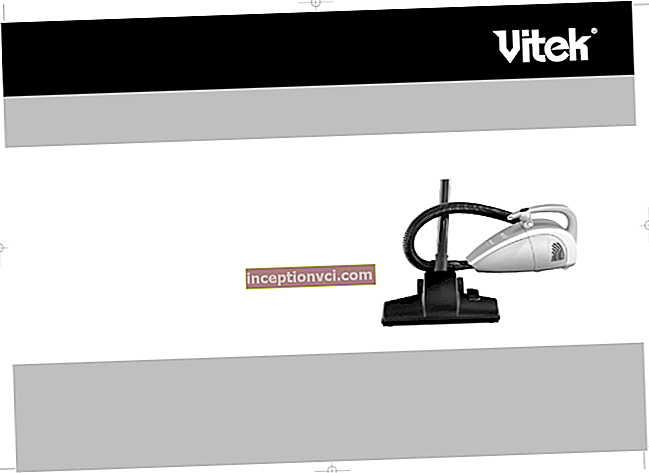Xerox 7600 Flatbed Scanner - compact and portable.
Xerox 7600 is not an ordinary typical scanner, but a very compact and sleek device.
Measuring just 25.7 cm x 37.7 cm x 3.7 cm, this neat scanner allows you to place this neat scanner side by side on a desk, on a wide windowsill and on a system unit.
If you need a scanner that will save space at your workplace to the maximum, pay attention to the Xerox 7600. A person who works not only at home or in an office, but also freely moves across a vast territory and at the same time appreciates his mobility, a tablet will absolutely not interfere ... Firstly, it weighs only 1.52 kilograms and can be carried with just one hand. Secondly, and perhaps its main advantage - Xerox 7600 does not need to be connected to the network... Keeps the scanner in working order powered by the USB port of a laptop or computer. The USB 1.1 interface is compatible with USB 2.0, which means you can connect to any device.
Appearance:


The Xerox 7600 Flatbed Scanner has a metallic gray housing. On the right side of the side panel there is a port for connecting a cable. With the cover of the "scanner - transformer", you can scan not only single sheets, but also voluminous books, textbooks or magazines. There are control buttons on the front of the scanner. There are five of them - e-mail, Scan, Copy, Archive, Photo. Each of them is responsible for different types of scans. 

Beginning of work:
After connecting the scanner, you will need to install the necessary drivers and software for operation. The scanner will ask you to install the OneTouch program from the installation disk, and after some tricky manipulations you can start working.
The Xerox 7600 also includes Nuance PaperPort 11 SE and ArcSoft PhotoImpression 5.0.
Immediately after installing the software, a red-green One Touch icon will appear on your desktop in the tray. By clicking on it, a floating panel with buttons "Copy", "e-mail",
"Scan", "Archive", "Photo". This is for convenience. If you find it inconvenient to reach the buttons
on the device, it is quite possible to replace them with virtual ones located on the desktop of a laptop or PC. OneTouch not only launches the desired mode, but automatically performs all actions. You just have to select and press the required button. Also, all scanner settings are changed using this program.
One Touch Scan Modes
E-mail mode: The size of e-mail does not tolerate "preponderance" - that is, send photos
and large documents are possible, but not always recommended. A smart device saves you time and bandwidth. Already in the default settings, it independently selects the most loyal scanning parameters. Choose the format in which you want to save the "scan": JPEG, BMP, TIFF or PDF. Documents scanned for sending by "mail" can be saved with different variations of resolutions, and this is from 50 - 1200 dpi. You don't need full color images - no problem. Use grayscale save or just black and white. Then the scanner will use the mail client itself and create a message. Attach the necessary scan to it, you just have to enter the correct address.
Copy mode: The purpose of this button is to automatically retrieve copies of a document or photo. The peculiarity lies in the fact that this copy is immediately sent to print (provided that the printer is connected), as well as saved in the folder with your documents or, if necessary, recorded on a CD.
All other settings are provided, as with other types of scanning - the choice of color, resolution, image size, format, etc.
Scan mode: Nuance PaperPort starts automatically when scanning. If OneTouch is directly a utility for accessing the basic functions of the scanner, then the purpose of the PaperPort program is to fully process scanned documents (color change, image correction).Also, scanned documents, if necessary, can be sent to storage, burned to CD, and so on. The PaperPort OCR software is responsible for character recognition.
Archive Mode: The place for your archive is chosen at your discretion - this is any disk or folder. It is also provided for recording a file archive to a CD. By default, scanned documents
are saved in the "My Documents" folder.
Photo Mode: There is an individual section for scanning your photos and presents a separate mode. By default, it provides high-quality color scanning with a maximum resolution of 300 dpi, brightness and contrast are also adjusted to your liking.
Conclusions and impressions
Finding flaws in the Xerox 7600 scanner is very problematic. I do not argue that for large design studios, a resolution of more than 1200 dpi may be required. For the small office or home user, the Xerox 7600 Scanner is an irreplaceable item. Firstly, it is easy to work with it - as soon as you configure it, install it and scanning will be available with one touch. Secondly - lightness, compactness and mobility.
USB powered and small size bring its limitations. Average daily scanning load of up to 1000 sheets (b / w) or 200 in color mode, which is a very average figure.
If you need a compact and neat scanner that will fit into absolutely any set of office equipment, plus decent functionality and an affordable price - Your choice of Xerox 7600.