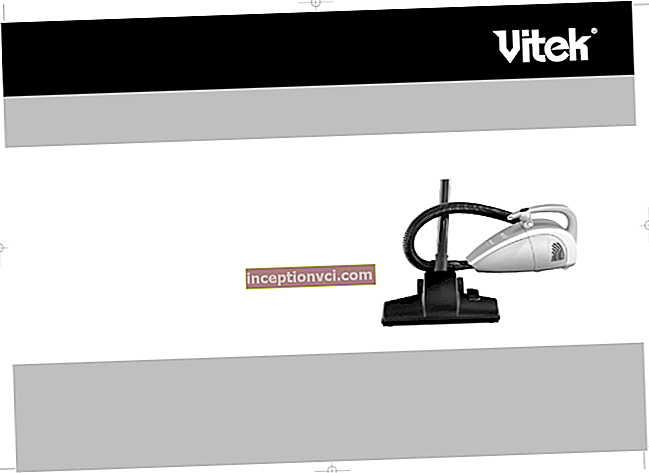The hard disk is designed to store information, which is divided into two categories - programs and the data that these programs use. Experts recommend storing data on one disk, and the operating system and programs on another. To store data, you need more space, and they are stored for a long time. For programs and the operating system, the interface and the speed of access to data are important, because the speed of the programs will depend on this.
How to choose a hard drive? Which hard drive is the best? If there are a number of technical parameters that determine this choice.
Step 1. External or internal
Devices are divided into internal and external hard drives. Internal ones are installed in the computer case and connected to the motherboard through a ribbon cable. The storage medium is protected by a metal case, while the lower part is usually open. External ones have a fully protected case and are connected to a computer via a USB interface.
If you need a hard drive for the system and programs, then take the internal one. They provide high speed data access. When it comes to storing information, it is better to take an external one. The access speed is slower, but such a drive is easy to connect to any computer, which cannot be said about the internal drive.

Step 2. Form factor
Form factor refers to size in inches. This parameter is important for the internal hard drive, since the slots for placing the equipment are strictly standardized. There are two form factors on the market today:
- 2.5-inch HDD - used in laptops, and is also a common format for external drives;
- HDD 3.5 inches - used in stationary computers.
Step 3. Interface
An interface is a type of connector that connects a disk to a motherboard or computer, as well as the protocol over which data is exchanged. The interface determines the data transfer rate between the storage device and the processor, memory. The higher this parameter, the better, especially if you choose a hard drive for the system. Common interfaces are:
- For internal drives:
- SATA II (3Gb / s);
- SATA III (6 Gb / s).
- For external drives:
- USB 2.0 (480 Mbps);
- USB 3.0 (up to 5Gbps).
Step 4. Disk space
Winchester serves for five or seven years, and sooner or later it is hammered to the eyeballs. Therefore, it is not worth skimping, all gigabytes will come in handy. If the budget is limited, then take at least 1000 GB for data storage, and at least 500 GB for the system and programs.

Step 5. Spindle speed
The spindle speed affects the speed of writing and reading data. The higher it is, the better, but also the more expensive the device. For internal devices, the optimal spindle speed is 7200 r / s. Higher speeds will cost more. Winchesters with a spindle speed higher than 5400 r / s are noisy.
For external, this figure in most cases is 5400 r / s. This is quite enough.
Step 6. Buffer size
Hard disk buffer size, or cache, is onboard memory used to store the data that the disk accesses most often. Winchesters are equipped with a cache of 16, 32 and 64 megabytes. You will not see much difference during work, but it is better to choose a disk with 32-64 MB cache.
Summarize. High-capacity, 1000 MB or more, external drives with USB interfaces are suitable for storing information. If we are talking about an internal disk, then it is also not worth saving on volume, the more, the better. For disks for the system and programs, high-speed disks from 500 GB, SATA III interface and a spindle speed of 7200 r / s are better suited.
Read: "SSD vs. HDD: Which Is Better?"
Watch the video on how to install a hard drive instead of a floppy drive