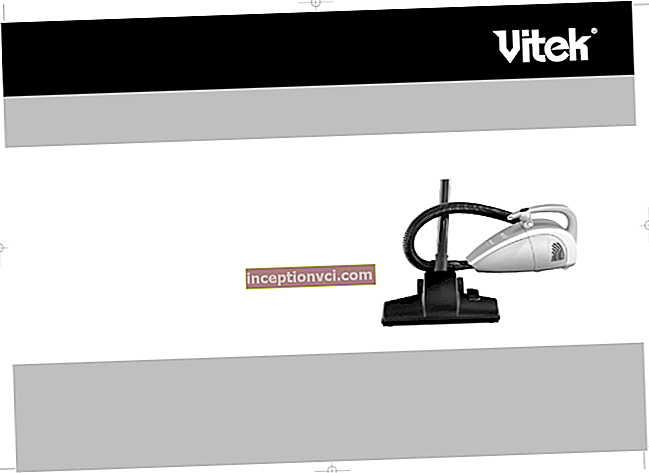An IP address is a recognizer for a computer or laptop connected to the Internet.
If you know the IP, you can remotely connect to your work or home computer. Or dispel doubts if you suspect that your page on social networks, electronic wallet, etc. have been hacked. Sites save the last IP from which the account was visited. Thus, check if your ip was the last one.
IP happens:
- static - permanent. In the event that the provider provides the user with a permanent address;
- dynamic - it changes every time you go online. Such an IP provider issues from the pool of free addresses via DHCP (data transfer protocol). It is impossible to trace it.
Experiment with which IP address you have - static or dynamic:
- disconnect and reconnect to the internet,
- determine the IP after every connection.
Or call the technical support of your provider with the question: "What is my IP?"

There are two types of IP - IPv4 and IPv6. They differ in the size of the address space.
- IPv4 is 32 bits long. This is more than four billion possible addresses.
- IPv6 has 128 bits, which is more than 4.8 × 1028 variations per person on Earth. With IPv6, the issue of address shortages has been settled once and for all.
How to find the IP address
You can determine the IP if the computer is connected to the Internet or a local network.
Method 1: find out your IP using the Windows ipconfig service
It consists in using the Windows command line:
- Press the key combination Win + R → a window will appear “Run” → enter “cmd” → “OK”.

- In the command line window that opens, write "ipconfig" → press "Enter" on the keyboard.

The window displays information about the connection. Find the line with IPv4. The dotted numbers are your local IP.
Method 2: check the IP address in the Internet connection properties
You can find out the ip using the Network and Sharing Center.
- Open Network Sharing Center from the Start menu or through the notification area.

- Find in the view of active networks "Connections" → click on the link.

- In the pop-up window, click "Details".

- In the window that appears, look at the line with IPv4.
Method 3: how to see your IP on the site, which determines the computer address
To find out the address of a computer on the Internet, use a special service. For example, 2ip.ua. It detects the IP, as well as the location of the device, operating system, Browser, ISP and even screen resolution.
Follow the link and you will see the required information.

This method is universal for any device and operating system. Including for Mac and mobile Android.
Helpful article: "What to do if water gets on the laptop?"
Watch the video on how to find out your IP address