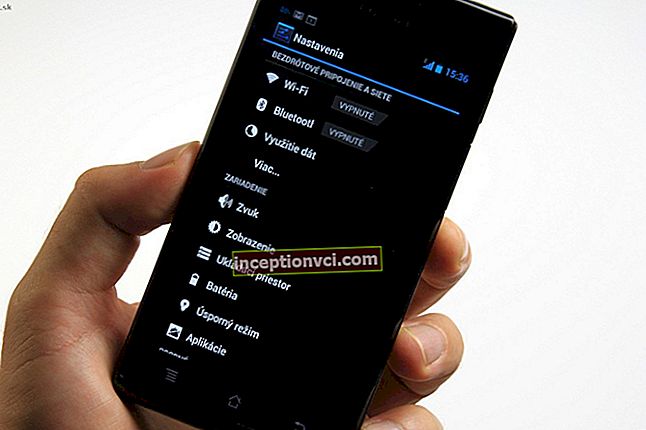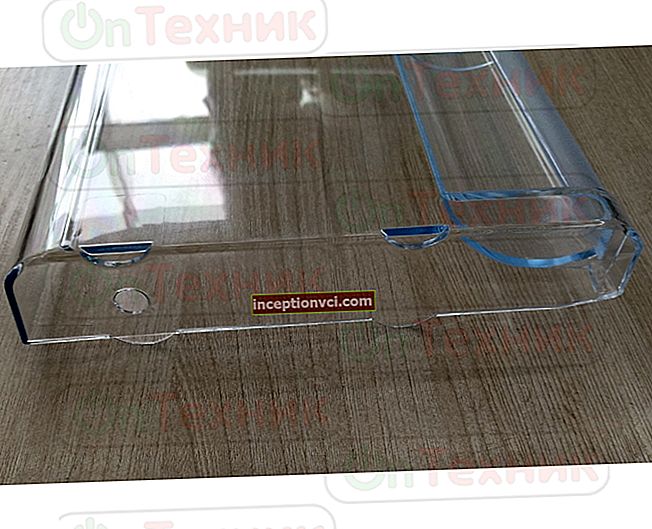Several common causes and solutions to the problem.
The printer does not see a new cartridge
The contacts on the printer and cartridge are not seated correctly. Reinstall the cartridge as instructed. Problem still exists? The contacts on the print head or printer may have oxidized. Wipe them with cotton swabs and rubbing alcohol. The contacts of the chip strip should also be kept clean.
The printer stopped seeing the cartridge after refilling
Most manufacturers do not recommend refilling the cartridge with purchased ink. Purchasing new cartridges after consuming old ones is encouraged. Modern ink cartridges are equipped with chips that monitor ink levels. At the end of ink, the cartridge is blocked. The lock is not released when the cartridges are filled with new ink automatically. Depending on the specific model of the cartridge, there are different ways to release the lock. Most often it manifests itself in the form of incorrect data on the presence or absence of paint.
Resetting the ink level
Failure to identify the paint does not mean that it has run out. The printer warns about its end, reset the ink level.
Cleaning consists of two stages:
- soft reset of the waste ink level from the computer via the USB cable. The specificity of the step-by-step instructions for dumping paint depends on the specific model;
- physical cleaning or replacement of felt.
To reset ink for a certain type of printers that do not use chip cartridges, do this combination:
- turn on the printer while simultaneously pressing the "sheet feed" and "change / cleaning cartridge" buttons;
- the printer will beep with three lights, press the "change / clean cartridge" button;
- hold it in this position for two to ten seconds (depending on the printer model);
- it will give a signal again with all the lights and reset the diaper counter value.
The absorber (diaper) is a spongy part made of highly hydroscopic material located at the bottom of the printer. It is designed to absorb waste ink when printing and cleaning the print head.
Removing the diaper from the printer is time consuming. It requires an almost complete disassembly of the apparatus. Do not try to do this without experience of similar work.

Aligning (aligning) the cartridges
Aligning the cartridges for optimal print quality:
- take out the cartridge from the printer;
- cover the upper left contact with electrical tape and insert the cartridge into the printer;
- do the cleaning and alignment;
- take out the cartridge again. We glue the right contact with electrical tape;
- insert the cartridge into the printer with two sealed contacts and do the alignment;
- take it out of the printer, remove the electrical tape from both contacts and check the cleanliness of the contacts;
- insert the cartridge into the printer.

With the exact execution of the work done, the printer will see it and begin to work normally with it.
Watch the video review of the 3d printer. Is it really comfortable?