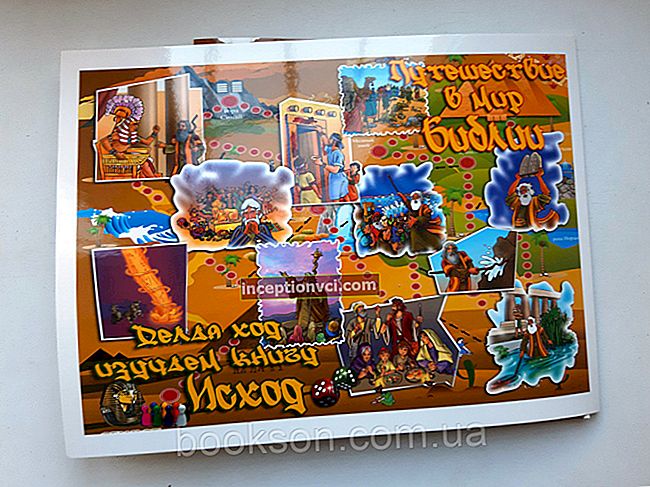The desire to save money when buying any expensive equipment is quite logical and often users prefer used laptops. There is nothing reprehensible in this, and if you approach the issue correctly, pay attention to the little things, you can save a lot. As a rule, the price of a laptop that has been used for a year is about 60-70% of the cost of a new analogue. At the same time, outwardly, they practically do not differ. For mid-range and high-end models, the savings can be significant.
So, you found a suitable ad, met with the seller and began to inspect the device.
Pay attention to the presence of cracks, chips, knocked down 20 centimeters
Of course, it is not the appearance that is more important here, but the consequences of a fall or impact and other damage. An unreliable laptop doesn't have to have a sledgehammer dent. The fact is that the laptop motherboard is very sensitive to such influences and small cracks could form on it. If you press on this area, the tracks can literally crack in half. And since you won't be able to untwist and view the board under a magnifying glass, external damage is an excellent indicator. If you have the slightest doubt about the nature of the external damage, wish the seller good luck and find another option, repairs can be much more expensive than if you took a new laptop. We do this check before the laptop turns on.

Next, an important step is the process of loading the operating system.
In principle, if it boots successfully, then the chances that it is a good, serviceable device are very high. Attention! Never buy a used laptop without an installed operating system! The seller can assure you as much as you like that everything will work fine as soon as you install the OS, but you should not go to these persuasions. An uninstalled OS can hide a huge number of device defects - from dead pixels (not so clearly visible on a dark screen) to a faulty hard drive.
You need to check the matrix for dead pixels
Our laptop turned on successfully, the OS booted. Now you need to give him at least 5-10 minutes in order for him to work normally, without load. During this time, you need to check the matrix for dead pixels, for this you need Nokia Monitor Test or any similar program. The point is to change the fill colors of the display, so it will be possible to determine in a matter of seconds whether there are dead pixels or not. In principle, different manufacturers of laptops on different models allow up to 10 (!) Broken pixels, whether to take a laptop with them or not is up to you again.
The matrix was checked, now let's move on to the insides
In order to check their serviceability, it is not necessary to pick up a screwdriver and disassemble the device. We need applications that will bring the processor and video card to maximum load. You can take PCMark or even a demanding game. Our goal is to test how the laptop performs under maximum load. It is better to bring all these applications with you on a flash drive. You also need to take a program to monitor the temperature on various components of the laptop. Hardware Monitor is perfect for this role and will announce all critical temperature changes with a sound signal, all indicators are monitored by such programs in real time.
You need to wait until the fan turns on and the processor starts cooling, open the program and look at the temperature. This is a great way to spot a non-working fan. You also need to wait until it turns off.Remember that a poorly working fan is a rather serious drawback and cleaning it will not always help.
The correct operation of a hard disk can be checked quite simply. It is enough to take a folder with a large number of small files and transfer it, for example, from drive C to drive D. In the process, you need to listen to the sounds that the hard drive emits. At the same time, it should work quietly. If it is buzzing, it is better to use programs to check bad.

Next, you need to check the battery
Of course, the seller can assure as much as he wants that it lasts a week, but used laptops often have the battery completely "killed". Since the purchase of the device lasts no more than an hour, you need to use a special program to check the battery. She will load him with tasks as much as possible and track the discharge schedule. Another important point, before buying, be sure to call the seller and ask to bring the device to 40% discharge, +/- 5%. On fully charged batteries, the flaws are not so clearly visible.
Little things left: USB ports, touchpad, keyboard, optical drive
We check the ports by connecting a flash drive to each of them. The touchpad is a simple operation in the operating system. To test the keyboard, you can turn on a text editor and try all the keys, and also press them at the same time. We check the optical drive for both reading and writing. Take a DVD-RW disc with you and burn a few small files.
If you find any flaw that you can basically put up with - this is a great reason to bargain and bring down the price.
Checking a used laptop according to the points indicated above will help you save a lot on the purchase and take a serviceable device, which will then last more than one year with the right attitude towards it.
Read: "How to remove ads: proven instructions on how to remove ads from your computer"
Watch the video review of designer laptops 2017