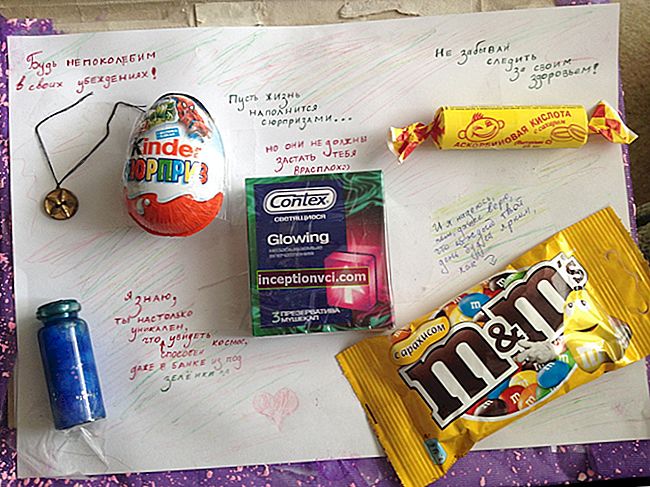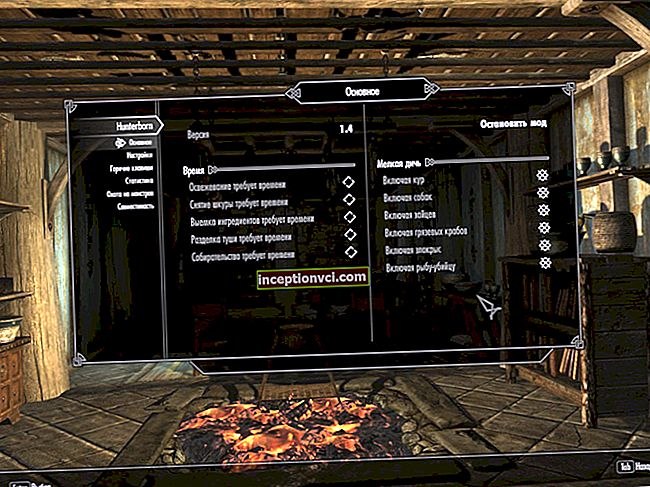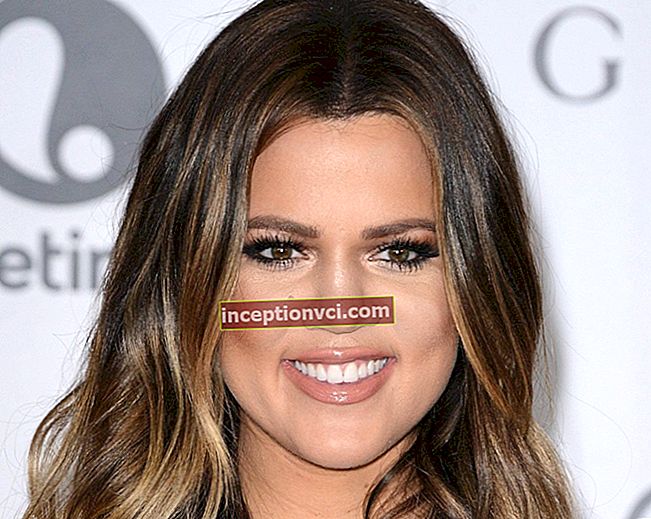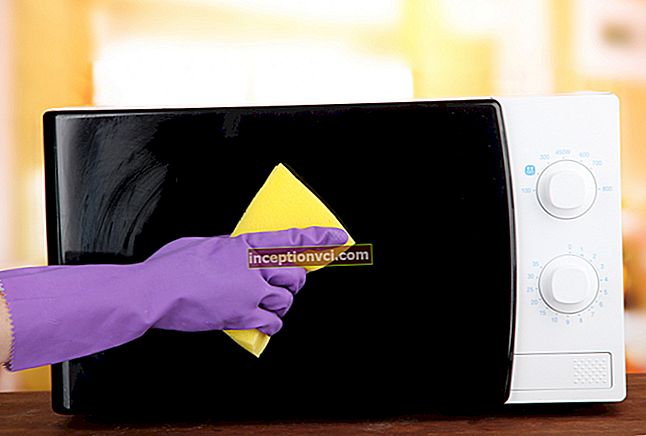So, you need to first decide in which applications the printer prints hieroglyphs, and in which not.
Accordingly, based on this data, you can judge the nature of the problem. So, if this is a specific application, the problem is in the print settings of this particular application. If the problem is observed in all applications and modes, it is a hardware problem or an incorrectly installed device driver.

*** PRODUCTS BLOCK ***
What to do with PDF files?
The most common in the first category are hieroglyphs when printing a PDF document. The fact is that a document is a simple unrecognized scan, that is, in fact, an image of a page. And in the print settings it is necessary to "print text". Accordingly, there is no text for a printer in this document and it cannot recognize it even on the fly, plus it also needs to be formatted. Accordingly, he displays only hieroglyphs on paper. The problem is solved by setting "print as a picture" in the settings (the name of the option depends on your version of the program for reading the PDF format).
Formulas in Word - solution
Sometimes the printer doesn't want to print formulas from Word, especially if they were made in older versions of Equation. To be able to print them again, you must first convert to a new version or re-create the formula and print.
And if the problem is in all programs?
*** PRODUCTS BLOCK (Laser Printers) ***
If printing in hieroglyphs occurs in all programs, in all versions of applications, the problem lies in the incorrectly installed printer driver.The problem is also solved by replacing the Cyrillic encoding in the Windows registry. For AutoCad and Photoshop, you need to insert the following lines into a text file, save it and run it. The settings will be registered automatically in the registry.
Windows Registry Editor Version 5.00
[HKEY_LOCAL_MACHINESYSTEMCurrentControlSetControlNlsCodePage]
"1250" = "c_1251.nls"
"1251" = "c_1251.nls"
The simplest diagnostic method is to connect the printer to another computer. If everything prints fine there, you just need to reinstall the driver.
Note: “The printer is not working. What to do?"
Watch a video review of the most affordable laser printer