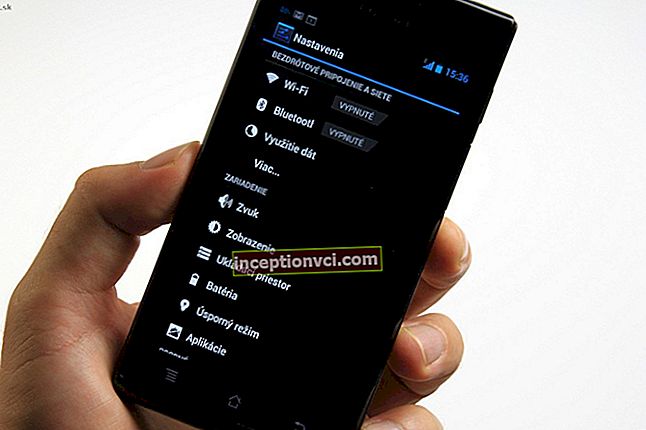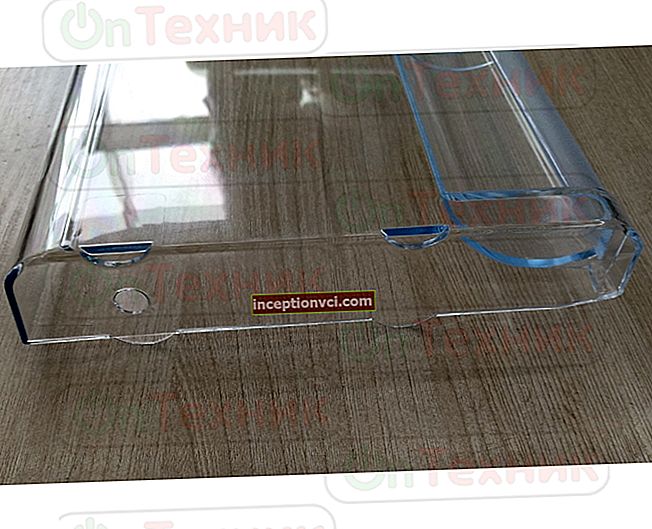This happens during the installation of some freeware programs. Some of them are easy to recognize. If the responsible people made them, during the installation you will see two options: quick installation and custom. "Recommended" is often written in parentheses next to the prompt. Our recommendation is to never choose this option, as it almost always means that the mail program will give you something you don't need.

In a good case, it will be an app you can do without. In the worst case, as with mail.ru, the program will complicate your life by changing the usual computer settings. Spend an extra minute on custom installation and disable everything in the list of components that is not directly related to the operation of the program.
Installing additional applications along with the main program is a common practice even among reputable software vendors. Adobe offers users, along with Adobe Flash Player, a high-quality antivirus utility McAfee Security Scan Plus. nVidia adds optional audio drivers to graphics card drivers and GeForce Experience, which monitors updates and helps customize games. As you can see, they do not harbor malicious purposes and rely on the user to like the add-on product.
What does mail.ru put on the computer
If you are unlucky and the free mail program turns out to be fraudulent, it will deliver you a "package" from mail.ru regardless of the installation options you choose. Or without warning at all that there are additional components in it.

The root of the problem is the [email protected] program. It installs all other mail.ru products on the computer:
- [email protected] - a toolbar that clutters up the browser;
- [email protected] (aka go.mail.ru) - a search agent in browsers (at the same time [email protected] disables search agents Google, Yandex and others and does not allow activating them again);
- The mail.ru home page in browsers, which starts automatically;
- Amigo browsers, Internet;
- [email protected] - a program for voice and video communication;
- ICQ - chat messenger;
- products from other developers.
GuardMail.ru will provide you with ad spam and will actively block attempts to restore the previous computer settings.
How to remove mail.ru products completely
Step 1. Remove all mail.ru services, except [email protected]. To do this, go to the "Start" menu, select "Control Panel", then "Programs" and "Remove Programs". Left-click on the program - the "Uninstall / Change" button will appear on the top panel, click on it.
Step 2. Right-click on the "Computer" icon on the desktop, select "Manage" and go to "Services". Find the [email protected] service, right-click on it and select "Properties". In the window that opens, in the "General" tab, set the startup type to "Disabled" and click "Stop". Then "Apply" and "Ok".
Step 3. Enter the "Task Manager" by pressing the key combination Alt + Ctrl + Del or Ctrl + Shift + Esc and find the guardmailru.exe service there. By clicking on it with the right mouse button, call the context menu, in which select "End process".
Step 4. Now uninstall [email protected] through the Windows control panel as described for step 1.
Step 5. Next, we are looking for the remnants of the remote programs: go to "Start" and enter the text mail.ru in the field with the text "Find programs and files". Hit Enter. Delete all found folders and files.
Step 6. Finally, we clean up the registry. Go to "Start" and enter the text regedit in the field with the text "Find programs and files". Hit Enter. A registry editor window will appear - select "Edit" in it, then "Find" and enter mail.ru. Delete all found sections. There can be several of them, therefore, after deleting one, press the F3 key to move on to the next.
Step 7. Follow the steps described for step 6 for the guard request.
For reliability, reset all browsers on your computer to the original settings.
Read: "How to remove ads: proven instructions on how to remove ads from your computer"