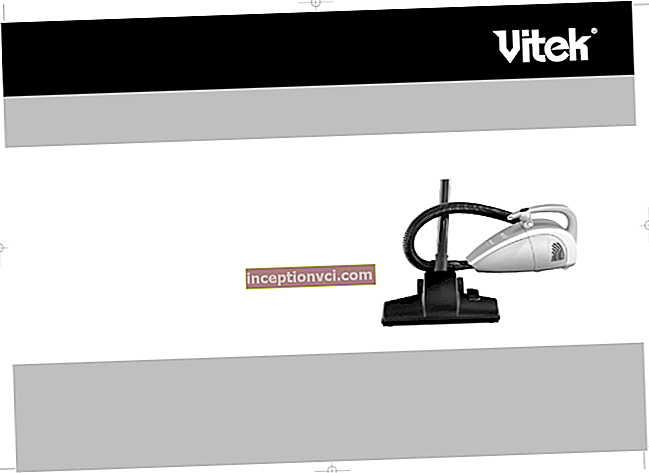Today we are going to talk about a new product from BenQ, a 24-inch monitor E2420HD. All monitors from BenQ's updated E-series support Full HD 1920 x 1080 pixels. This means that the image of your monitor will always be incredibly rich and clear. The aspect ratio of the monitor 16: 9 allowed to get rid of the "disease" of monitors with an aspect ratio of 16:10, on which widescreen films are played either with a black bar at the top and bottom of the picture, or the picture is stretched to fill the entire plane of the screen, which distorts the image proportions. The new BenQ E Series monitors overcome these shortcomings and help you fully immerse yourself in the digital enjoyment of Full HD movies and games.
The E2420HD monitor has in its arsenal as many as 11 ports for connecting a variety of peripheral devices. There are two HDMI ports, one each DVI-D and one VGA, and as many as 4 USB connectors.
The presence of two ports High-Definition Multimedia Interface, or more simply HDMI, allows you to simultaneously connect two devices with such an interface, such as an HD player and a game console. In this case, the user has the opportunity to select the device from which he wants to watch the signal at a given time.
Quite often it happens that it simply grabs USB ports in order to connect all devices to your computer. Now, thanks to the USB hub built into the BenQ E2420HD monitor, this problem will be solved for you. You will no longer need to get to the back of your system unit every time you need to plug in a flash drive or mobile phone. Now you can connect directly to the monitor and a mouse with a keyboard, and a card reader.
Let's take a closer look at this engineering marvel.
Specifications and scope of delivery
The BenQ E2420HD monitor comes with a standard package. In addition to the monitor itself, the box also contains:
Lower part of the stand;
Power cord;
VGA analog video cable;
Extension cable for connecting the built-in 3.5 mm speakers;
Cable for connecting USB ports of the Am-Bm monitor;
CD with software and drivers;
Brief instructions for the user;
Detachable headphone hook.
The monitor has the following specifications:
Matrix type used: TN + film;
Matrix backlight type: cold cathode lamp;
Screen diagonal size: 24”;
Maximum screen resolution: 1920 x 1080 pixels;
Visible area: 298.89 x 531.37 mm;
Distance between points: 0.276 mm;
Nominal brightness: 300 cd / sq. m .;
Standard Contrast: 1 000:1;
Dynamic Contrast: 50 000:1;
Response time from gray to gray: 2 ms;
The number of colors in the displayed palette: 16.7 million;
Embedded audio: stereo speakers with 1.5 watts per channel;
Weight: 6 kg;
Dimensions: 439.7 x 581.9 x 179 mm;
Supply voltage range: from 100 to 240 V with a frequency of 50-60 Hz;
Available interface connectors:
Video signal connectors: Digital DVI-D, HDMI v.1.3 (with audio transmission capability),
analog VGA;
Additional connectors: 3.5mm audio in jack, 3.5mm audio out jack, 3.5mm jack
for connecting headphones, 4 USB 2.0 ports (via
hub);
Appearance
The monitor case is made of black plastic. The very surface of the screen is velvety matt and therefore excludes any possibility of glare formation. The frame around the screen, in fact, like the rest of the elements of the monitor case visible from the front and the stand, are made of black glossy plastic.The plastic of the frame is prone to scratching, but there is nothing to oppose to the appearance of fingerprints on the glossy surface.
Around the perimeter of the monitor case is edged with a silver overlay. Along the lower edge of the case, this plate becomes much thicker, noticeably rounded, becoming like a silver bar. However, this thickening of the silver molding is not only decorative. This also makes practical sense. So from the right end on the thickening of the silvery molding there is a button to turn off the monitor. Moreover, this decorative element hides two built-in stereo speakers. The back of the monitor lacks that gloss. With which he is endowed in the front. But even here it was not without decoration. So the central, protruding part of the back panel is made on the texture stylized under the skin.
The right side of the case hides five buttons for controlling the monitor menu. Functional button labels are made in white font on the black gloss of the screen border.
The power button located on the right side of the silver molding is backlit in green, dim green color, which when looking at the screen is not visible at all, and in standby mode, the backlight has a light orange soft light. The network button is located quite well. Its size makes it easy to find the button without even looking, and besides, the location of the network button separately from the rest of the menu control buttons eliminates the possibility of accidentally pressing the network button when using the menu buttons. The left side of the monitor has a headphone jack and two USB ports. The connectors are actually not located on the leftmost edge, but somewhat further on a kind of platform formed by the thickening of the left side of the monitor.
The rear panel of the monitor has a Kensington lock slot in the lower right corner. The monitor, which is thinner at the edges, is thicker towards the center. This peculiar bulge in the center of the rear panel has a ledge at the bottom, on which the connection connectors are located. On the left is a power cord connector and two 3.5 mm audio line-in and audio-out jacks. The connectors are oriented vertically, i.e. located straight down. A little lower is the place where the hinge is attached to the stand. The hinge allows the monitor screen to get some degree of freedom, which is limited to slight forward tilts and more or less significant backward tilt (25-30 degrees). There are no other options for adjusting the monitor screen, such as adjusting the height or rotating the screen, in the monitor.
The rear panel also has some unique features. A unique feature of BenQ is the foldable headphone hook. A pleasant addition for the buyer will be the presence of the possibility of attachment to a VESA bracket.
Switching ports
The monitor has the ability to receive a video signal both from a computer, through the DVI-D and VGA connectors, and from household video equipment, for example, from a camcorder or consumer media player, through the two available HDMI connectors. In practice, the transmission of video signals from household sources is also possible through the VGA connector, which is capable of receiving a three-color split video signal. However, this mode of operation requires an adapter from VGA to three tulip connectors. In parallel, it is possible to select a sound source. In the menu, you can specify the audio source as one of the HDMI ports or 3.5mm line-in.
The monitor is able to independently determine the active audio input and video input. So you don't have to set these parameters in the menu every time you reconnect the signal source. A very convenient feature is the four-port USB hub present in the monitor.Now you can get rid of the intertwining of wires on the back of the system unit, and connect devices directly to the monitor.
Overview of Monitor Menu Functions
Localization and Control Submenu
The monitor control menu also has a Russian-language version. The quality of the translation in the Russian version of the menu is flawless. Cyrillic letters are displayed without distortion, of course, not without a flaw, and a couple of letters still came out clumsy. The navigation and menu control buttons have other functions as well. So, in the absence of a menu called, the "down" button allows you to switch the picture profiles, the "up" button calls the volume adjustment submenu, and pressing the "Enter" button allows you to select the audio input.
The OSD setup submenu allows you to adjust the menu display language, the position of the menu on the screen. Also in the menu, you can set the time for automatic exit from the menu or block the menu call at all.
The user will not be left without support, as there is a user manual, which also has a Russian-language section. In addition, the software disc contains PDF files of the user manual.
Picture Adjustment Submenu
The picture adjustment menu has a standard set of adjustable parameters. These are contrast, brightness and sharpness (meaning contour sharpness). There is also a color temperature setting, which can be selected by using one of the three preset profiles or manually adjusting the intensity of each of the three primary colors of the palette separately. You can also adjust the saturation level of the color scheme and hue.
Interesting is the “Dynamic Contrast” mode, which allows you to automatically adjust the contrast level of the image depending on the brightness level of the image. So for light frames the level of contrast increases and for darker frames it decreases. This adds comfort when watching dynamic pictures, such as movies with a dynamic scene.
However, some settings may not be available. It depends on the currently selected video input and the set image parameters. There is a “Senseye Demo” mode that allows you to preview the picture on the screen with the new image settings selected. During preview, the picture on the monitor is divided into two halves, and one of them displays the picture with the existing settings, the second half demonstrates how the picture will look with the new settings. The monitor, in addition to visual adjustment effects, also has a geometric image adjustment. True, there are only two such modes, this is the "format" in which the picture of the output video signal is enlarged to the size of the monitor, but at the same time the original proportion of the video signal is preserved (when watching a movie with an aspect ratio of 3: 4, there will be black bars on the sides of the picture), the second the "All" mode implies a forced increase in the proportion of the output video signal to the proportions of the monitor, while distortion may appear.
When viewing a video image that has interference and distortion along the edges of the picture, for example, watching TV programs using a TV tuner, it is possible, using the “Overscan” function, to slightly enlarge the video image so that the areas with interference will go beyond the boundaries of the visible area of the monitor.
When a video signal is connected via the VGA connector, the monitor automatically adjusts the parameters of the VGA signal, and this happens quite quickly and without image artifacts. When connected via this interface, there is support for a video signal with a resolution up to 1920 x 1080 inclusive. With a video signal with lower values of the picture resolution, the construction of the image to the resolution is carried out by means of picture interpolation, which is carried out without artifacts.In 1920 x 1080 image mode, both with VGA connection and with DVI, there are quite expressive stripes across the pixel, while other artifacts are no longer observed. Subjectively, it seems that the color rendition is correct, the colors of the output image are clear and saturated. The response speed of the matrix is at a fairly good level; we failed to visually notice artifacts in the form of a trail in a dynamic image. Horizontal viewing angles are good, while vertical viewing angles are not encouraging. Traditionally, for matrices of this type, when looking from below, an inversion of colors occurs, while when looking from above, the picture dims sharply.
We also tested the ability to display a high-definition video stream on the monitor. For testing, we used the BENQ E2420HD coped with the playback of test video fragments at a fairly decent level, one might say on a solid five.
Built-in speaker overview
The monitor has a pair of built-in stereo speakers, which have low power and, as a result, the built-in speakers have an insignificant volume level, although the stereo effect of the built-in speakers differs by ear. The built-in speakers are automatically muted when headphones are connected to the monitor. The sound in the headphones is of decent quality, however, for headphones with an impedance of 32 Ohms, we noticed a lack of headroom for volume control.
Testing the quality of the color rendition of the matrix
To assess the growth pattern of gray scale brightness levels, we measured the brightness levels of 17 different shades of gray at different Gamma values. The curves below are shown in the graph. The curve legend means the following: the first number indicates the value of the "gamma" parameter in brackets; the number indicates the value of the approximating function.
The curves obtained above showed that the real curves are the closest to the standard gamma curve when the gamma value is equal to two. Proceeding from this, further measurement of brightness for 256 shades of gray was carried out precisely at this gamma value. The resulting graph is shown below. The graph shows an increase in brightness between adjacent gray tones.
Analyzing the resulting graph, we can say that, in general, the increase in brightness is more or less uniform. Of course, there are flaws, so five dips in the middle of the grayscale ruler and five more obvious dips at the right extreme point of the graph are obvious. This means that not every subsequent shade of a lighter gray color is brighter than the previous one, however, in general, the graph turned out to be uniform linear, while visually, even in the darkened areas, small image elements are clearly visible.
The resulting color gamut is close to the sRGB color gamut.
Below are the diagrams of the spectrum of the white field (the line of the corresponding color on the spectral graph), which is superimposed on the graphs of the spectra of the remaining primary colors of blue, green and red (in the diagram, they are indicated by the lines of the corresponding colors.
Testing the level of power consumption and the uniformity of the image of the black and white fields.
The brightness level was measured using a special sensor on a small area of the screen. But the uniformity of the white and black fields was measured over the entire screen area at 25 points located at the same distance from each other. The contrast value was determined by calculation as the ratio of the brightness of the white and black fields for each point in which the measurements were made.
The measurements showed excellent uniformity of parameters and a high level of contrast. So the maximum contrast value in the central part of the screen reached 890: 1, while the ability to distinguish small details in the dark areas of the screen was really lost.
Enabling the DynamicContrast mode on the monitor led to an increase in the contrast level to 16,000: 1, while the rate of change in the brightness level continued to remain rather low. The graph below shows the increase in the brightness level when changing from a black field to a white field when the DynamicContrast mode is enabled.
The graph shows that even after 5 seconds, the brightness level does not reach its maximum value. Therefore, there is practically no practical benefit from such a slow adjustment of the brightness level in reality. Below is a table with brightness settings in the center of the screen.
When the brightness level is lowered in the monitor settings, it is only the backlight brightness that changes, while the number of shades of gray and the contrast do not change. Adjusting the brightness of the monitor is possible within a fairly wide range, while the other parameters remain unchanged, which makes it quite comfortable to watch movies both in a brightly lit room and in the absence of light in the room.
Determining the value of the response time of the matrix
The response time of the matrix measured with a special device during the transition from black to white was 4.8 ms, and the transition from white to black took only 1.3 ms, which totaled 6.1 ms. The measured transition time between semitones was not a record 25.1 ms, but also not a bad result. The activation of the AMA mode in the monitor led to a noticeable decrease in the delay time when switching between semitones to 6.1 ms.
Comparison of the image output delay time compared to a parallel-connected CRT monitor was 1.8 ms for an analog VGA connection, but slightly increased when switching to a digital DVI connection and amounted to 6.6 ms.
Measuring the value of the viewing angles
To determine the degree of change in the screen brightness depending on the change in the viewing angle, a test was carried out during which a special sensor was located in the center of the screen at different angles and the brightness level was measured for both the light and dark areas of the image.
with vertical deflection
when deflected horizontally
The angles were determined at which the decrease in the brightness of the image occurred by more than 50%.
It is also worth noting the smoothness of the decrease in brightness as the deviation from the monitor normal in the horizontal plane. But the deviation of the viewing angle from the perpendicular upwards inverts the lighter shades, while the deviation downwards forces the darker shades of the image to be inverted.
Conclusion
The reviewed monitor can rightfully be considered a worthy successor of the line. So the appearance of the second HDMI port undoubtedly expanded the scope of possible applications of the monitor. The presence of a built-in USB hub with four connectors makes it very convenient and efficient to connect peripheral devices. By the totality of the properties revealed during testing, we can say with confidence that this monitor is universal, i.e. has all the chances to perfectly take root both in the office and for working with graphics or using at home for multimedia entertainment and games.
The undoubted advantages include:
Excellent image quality for TN devices;
Correct color rendering;
High contrast ratio;
Wide range of brightness control;
The presence of four connectors for connecting video outputs;
VGA connector compatibility with component tri-color video signal;
Pretty nimble matrix;
The presence of four USB ports;
Support in the menu of the monitor of the Russian language.
No noticeable shortcomings were found for a device of this price level.