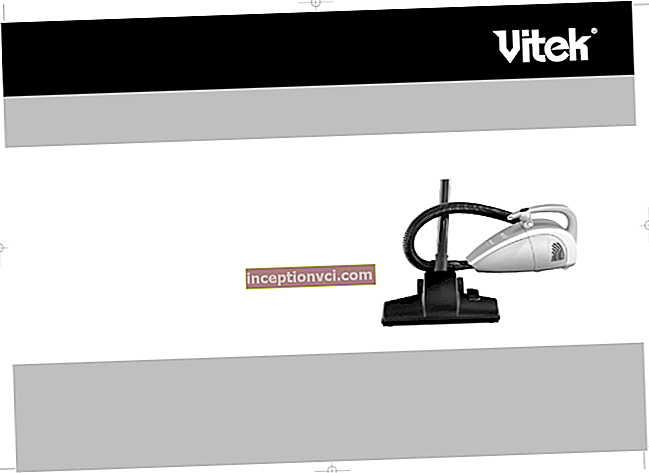Not satisfied with the picture? Find out now how to adjust the picture on your TV.

How to set up an LG TV?
To tune your channels and get great picture quality, go to the LG main menu:
- select the "Options" item,
- in the drop-down window define the country (for example, Ukraine),
- return to the main menu and select "Settings",
- click "Auto Search" and select the "Cable" menu or others,
- if your TV has a digital receiver, press the "Settings" button, enter the optimal parameters:
- frequency - 690,000 kHz,
- symbol rate - 6750 kS / s,
- modulation - 256 QAM,
- leave the rest of the items unchanged,
- click the "Close" option, then "OK" and "Run".
Samsung TV picture setting
You can set up Samsung through the "Service menu" by calling it with the "Menu" button on the remote control. Here, by default, the parameters are written in English. To make setting up your TV easier, change the language using the up / down button while hovering over the Setup item:
- press the "Enter" key on the remote control,
- in the window that appears, find the "Language" mark,
- choose Russian or Ukrainian languages (at your discretion).
To find channels, it is enough to select “Search / configure channels” in the “Settings” option. In auto tuning mode, the unit will search for channels by itself.
To install 3D:
- press the "Menu" button on the remote control,
- in the "Service menu" of the TV, select the "Image" section,
- hereinafter - "3D",
- press the "Enter" key.
To customize the image:
- go to the "Service menu" by clicking the "Menu" button on the control panel,
- select "Image" and adjust the necessary parameters:
- "Contrast" adjusts the ratio of bright and dark images. For plasma panels, the "cell light" parameter affects the overall brightness of the image. For LCD TVs, the overall screen brightness is affected by the Backlight Intensity (Backlight Contrast) setting;
- Sharpness sharpens the picture so that when watching TV programs from different distances, you see the same clear image;
- "Brightness" brightens or darkens the image;
- "Color" saturates or fades the picture. Display high-quality pictures (of nature or people) on the screen. Adjust the color saturation setting to make the image look as natural as possible.
Change the values with the cursor up or down. If the image gets worse with your settings and you cannot fix it, check your actions. In the "Reset Image" item, press the "Enter" option.
To adjust the sound:
- go to the "Service menu" in the "Settings" section,
- select - "Sound" and define the tone of the sound.
The Support.ua company professionally installs and connects any equipment purchased in our store.
More details: "Installation of equipment: advantages of" Support.ua ""
How to get the best image: 3 tips
Do not watch TV in Dynamic mode. Overestimated brightness is tiring for the eyes, and the non-linear gamma of the image is often distorted. In most TVs, the optimal mode among the three ("Standard", "Dynamic", "Cinema") is the latter.
Choosing between the modes ("Cool", "Standard", "Warm"), the comfortable color temperature is the "Warm" mode (6500K).
Samsung has "Warm-1" or "Warm-2" at its discretion.
For the best picture, turn off any settings that automatically adjust brightness and contrast. Namely:
- Dynamic Contrast
- "Energy saving mode",
- "Light sensor",
- "Dynamic backlight",
- do not use the "Dynamic" picture mode.
Useful article: "How to check the TV when buying"
Now you know how to set up your TV. Share your feedback with us in the comments.
There is a large selection of TVs in the electronic catalog of our website. Order the product by calling the hotline number (044) 206 206 9 or submitting an application. Tomorrow we will deliver the purchase at a convenient time for you.
Explore the capabilities of LG TVs released in 2014