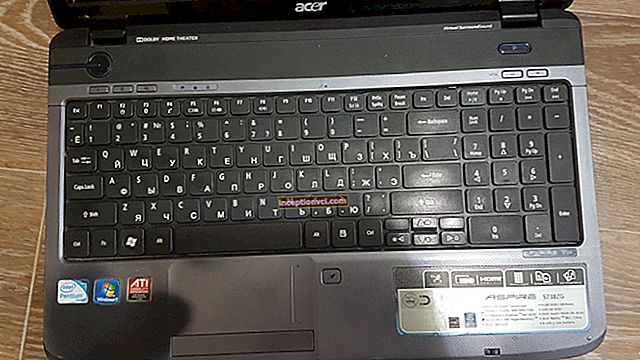Introduction
In terms of appearance, the HP ZR22w resembles its big brother, the popular HP ZR24w, to the point of being easily confused. The younger model is equipped with an S-IPS matrix with a resolution of 1,920 x 1,080 pixels, an aspect ratio of 16: 9. Power consumption is significantly lower than that of the older model, 28 W versus 85 W.

Equipment
The accessories and documentation were at the top of the package, and the monitor itself was positioned at the bottom between two thick pieces of foam, which gave it good protection during transport.
The package includes a VGA cable for analog connection, DVI-D and DisplayPort cables (for digital signal transmission), a USB cable, a power cable, an instruction manual and a CD-ROM. The CD contains a detailed manual and driver for the monitor.

Design and mechanics
The detachable stand has a die-cast metal frame to securely place the monitor on a table. The HP ZR22w itself is made of matte black plastic that does not attract dust and does not collect visible fingerprints. The model name is located on the lower left side of the front bezel, and menu control buttons are located on the right side. In the center of the upper part of the front panel there is a manufacturer's logo made of aluminum.

The monitor can be adjusted in height. It's worth noting that the setup is smooth and effortless. The maximum distance between the bottom edge of the monitor and the table top is 15.5 centimeters, and the minimum distance is about 6.5 centimeters.
The adjustment of the position parameters and the build quality of the HP ZR22w leaves a very positive experience. If someone wants to find negative points, then it will be very difficult to do.
Connectors
DP, DVI, VGA, USB connectors are located on the right side of the monitor. The power connector is on the right side as usual, just like the power switch.

Control
The HP ZR22w has only four buttons for menu navigation and a power on / off button, next to which is a status LED. The indicator glows blue when the monitor is not in use and orange when it is in standby mode. The workmanship of the buttons is very good. They always work the first time and have a pleasant tactile connection. In addition, pressing the menu buttons does not cause the monitor to wobble.
OSD (interactive on-screen display)
The OSD consists of ten menu options, but each has only a small number of advanced settings. However, the menu seems logical and well structured.
The first two menu options contain brightness and contrast adjustments. The Color parameter allows the user to select a color temperature (5000 K, 6500 K, 9300 K) or set their own settings for the primary colors of red, green and blue in the range from 0 to 255.
The next menu option allows the user to access the image settings. The OSD window itself can be moved to any point on the screen, set the display for a longer / shorter period, or make the window more transparent.
Item "Information" displays the serial number of the monitor, firmware version and current resolution. The last menu option allows the user to access to control the input signal.
Image quality
Subjectively, the image quality is excellent. As expected, the IPS panel provides accurate color reproduction and fantastic viewing angles. Matrix illumination is uniform, no highlights were detected.
The HP ZR22w can be adjusted to five levels of sharpness. But the differences between these settings are unlikely to be noticeable. Even if you go down from the 5th stage to the 1st, the picture becomes slightly blurred.

DVD and video
The HP ZR22w can be connected to a Blu-ray player using a DVI-HDMI cable, since the monitor does not have its own HDMI port.Also, the monitor does not have speakers and a headphone jack.
The 16: 9 format is great for high definition video playback. You will not be distracted by the black vertical stripes on the sides of the screen.
Scaling
Playback with the correct aspect ratio is essential. The HP ZR22w has two display options, Full Screen and Proportional. There is an "Overscan" function.
Signals in 4: 3 aspect ratio are stretched to fill the entire monitor screen in full screen mode and displayed with black bars.
In "Overscan" mode, the picture is displayed slightly enlarged and the edges are cropped.
It is worth noting that switching the monitor to YCbCr mode causes severe color errors.

Conclusion
The HP ZR22w is suitable for use as a home monitor for the discerning user.
The gaming performance is also very good for a monitor with an IPS matrix. In addition, the quality of workmanship and flexible image settings make the HP ZR22w virtually unrivaled.
The IPS panel and 16: 9 aspect ratio are a good foundation for enjoying movies on your monitor.