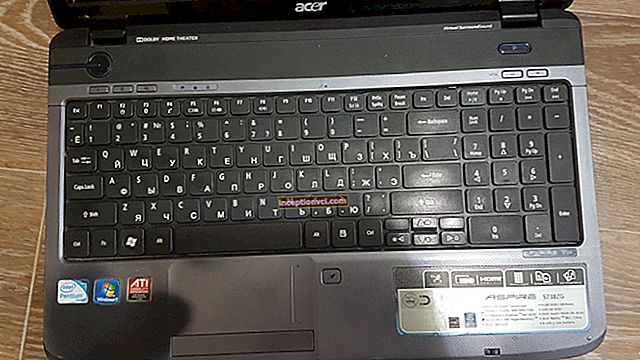To begin with, let's decide what to count as broken and what to count as hot pixels. Broken pixels are non-working pixels on the matrix, that is, in fact, they seem to be absent from it at all. As for the hot ones, these are pixels physically present on the matrix, but they do not work correctly. That is, they burn with an unnecessary color. The effect of hot pixels is especially noticeable at long exposures, where such a pixel is no longer confused with anything.
 Diagnosing a camera problem in both cases is very simple. A broken or hot pixel, if any, always appears in the same place in the picture. At the same time, as we know, a broken pixel will always be black, and a hot pixel will always be colored, most often purple-pink, while it can become more saturated at long exposures.
Diagnosing a camera problem in both cases is very simple. A broken or hot pixel, if any, always appears in the same place in the picture. At the same time, as we know, a broken pixel will always be black, and a hot pixel will always be colored, most often purple-pink, while it can become more saturated at long exposures.
How to get rid of these pixels?
There are three ways. The first is the most preferable, the second also works well, but not for everyone, and the third is intended for completely desperate users.
Changing the matrix profile
This will probably surprise you, but hot pixels are checked by the manufacturer at the factory. The nature of the production process itself is such that broken or hot pixels simply cannot but appear on the matrices, and it is economically unprofitable to produce new ones instead of those that have at least one broken pixel. Therefore, the matrices are thoroughly tested, and the position of the hot pixels for each of them is fixed in a special profile. This is necessary in order for the camera software to independently "draw" the missing pixel based on the color information that was received from the surrounding pixels.
Thus, if there are hot or dead pixels on your camera, then they appeared already in the process of work, otherwise they would be included in this profile. That is, the most reliable and expedient method is to rewrite this profile. In fact, we show new pixels to the camera and it will also paint them.
Some cameras have this function built in and can be launched directly from the menu, for others the software can be downloaded from the Internet. There are those that need to be carried to the service center, this is the only way to do something.
RAW processing
Basically, if your camera can shoot in RAW, then the problem of dead or burning pixels does not exist for you. Most RAW converters remove such pixels on the fly, and when converting images, the result is a perfectly normal shot. The problem is that not all cameras, especially amateur and inexpensive ones, can shoot in RAW, and this is not always necessary, since such files take up a lot of space on the memory card.
Processing in a graphical editor
 This is the most inconvenient method, but also very effective. In this case, Photoshop, GIMP, and something simpler are suitable for the role of a graphic editor. The idea is simple and similar to the previous ones. An area with a dead pixel is selected, removed and based on the surrounding pixels, filled. This is the simplest operation that even someone who has never used such programs can handle.
This is the most inconvenient method, but also very effective. In this case, Photoshop, GIMP, and something simpler are suitable for the role of a graphic editor. The idea is simple and similar to the previous ones. An area with a dead pixel is selected, removed and based on the surrounding pixels, filled. This is the simplest operation that even someone who has never used such programs can handle.
Useful article: "What to use filters for?"
Watch the video, how the Kit differs from the Body