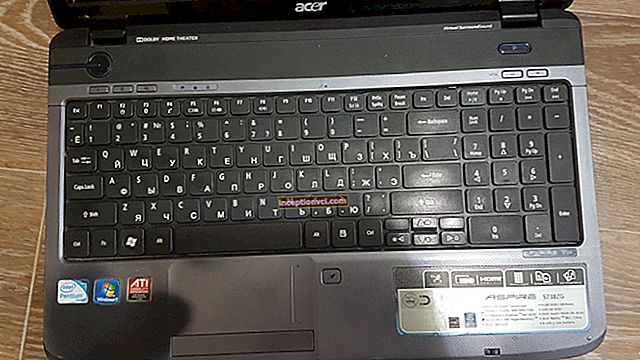A separate printer, a separate scanner, or even a fax on the table, and a bunch of wires to all this - a familiar picture even in the recent past. But everything is changing and many users, thinking about purchasing a new printer for home, began to purchase inexpensive universal multifunctional devices. One has only to decide which printing technology to choose the device.

Panasonic KX-MB1500.
There are many affordable home laser-type devices on the market today. Their price does not scare away any more, and the compactness of some devices is even very surprising. Panasonic has been producing laser printers and MFPs for several years. If we start talking about the printing devices that it produces, then first of all it is worth remembering the legendary facsimile machines that printed on thermal paper. But in the arsenal of the company there are also interesting modern devices, one of which we will consider today. This will be an MFP Panasonic KX-MB1500.
Appearance and functionality.
IFIs Panasonic KX-MB1500 refers to compact type devices and is intended for use in medium and small offices. The device is made according to the classical scheme and has a rather simple and unremarkable design. In other words, the manufacturer did not apply any "bells and whistles" or special design solutions to its model. The company just brought the typical office worker onto the market, in the best sense of the word.

Panasonic KX-MB1500 front view.

Panasonic KX-MB1500: side view.

Panasonic KX-MB1500: rear view.
IFIs Panasonic KX-MB1500 is the youngest model in the line that does not have a built-in fax. The device is available in three color variants of the case: classic white and black, as well as combined (white plastic case with a black front panel). The body of the device is made of high quality plastic, the elements are all carefully fitted, and the device itself is a typical candy bar. The dimensions of the device have become smaller than the previous model by 40%. The height, depth and width of the device are 20.3x36x38 centimeters, respectively. The weight of the device is 9 kilograms. Of course, this MFP will not be "invisible" on the table at home, but nevertheless its dimensions are quite consistent with the standards for a home printing device.

Panasonic KX-MB1500: body color options.
A closer look at the MFP Panasonic KX-MB1500 the first thing that catches your eye is the absence of an output tray for output paper. There is one very interesting solution in the device, with the help of which the receiving tray has been abolished. But nevertheless, it will be more accurate to say - to simultaneously replace and hide it. A small space under the scanner was used as a receiver. It can be increased if you need intensive printing. For this, the front part of the scanner is raised and the stop is folded back. This very convenient and original solution made it possible to reduce the height of the device by several centimeters.

Panasonic KX-MB1500: output tray.
The next point to pay attention to is the MFP control panel, with which not everything is so simple. On the one hand, the device has a large functional panel with a diagonal slope. This makes it easier to work with the device, not only when the user is sitting and he needs to set print settings without leaving the personal computer, but also when he stands near the device and loads documents into the scanner.The panel contains: a monochrome screen, a digital programming unit and a navigation unit, controls.

Panasonic KX-MB1500: control panel.
On a monochrome screen, there are two lines, each with sixteen characters, which is quite enough. The device has large control buttons with large signatures. At the same time, even the buttons used to set the settings and commands of the same type (selecting pages, decreasing or increasing the number of copies, etc.) are placed at a great distance from each other so as not to touch neighboring tasks when entering tasks. This arrangement makes it easier to navigate the device menu, which, by the way, is in Russian. Everything here is at hand and very convenient - in a word, there are only one pluses on the face.
On the other hand, it can be seen that the panel is heavily overloaded and clearly blocks the capabilities of the MFP itself. The numeric block, for example, located on the right side, is just an addition that was inherited from the device with the fax - Panasonic KX-MB1520... If you look at the programmable functions of the machine, you will immediately see that most of the codes describe fax functions. Setting up a printer, scanner or copier is faster and easier using a personal computer. You can also use the "Options" and "Menu" buttons on the panel itself.
By its capabilities MFP Panasonic KX-MB1500 it would be more correct to consider for use in a small office or at home, with a small turnover of documents. The lack of the notorious fax and network capabilities clearly indicate this, even despite the heavy monthly load. Therefore, the manufacturer paid more attention to the design, which would organically fit into a cozy home environment. As a result, the device received a modern and versatile appearance.
Completion and installation.
Except for the device itself Panasonic KX-MB1500 set includes: toner cartridge (starter), USB 2.0 cable, network cable, CD with drivers and software.
It takes no more than 5 minutes to install the MFP Panasonic KX-MB1500 into the system. The machine is connected to a computer using a standard USB 2.0 cable. The complete CD-ROM contains all the necessary drivers and software for Microsoft Windows: XP / 2000 / Vista / 7. In Windows 7, the installation of the device went smoothly and did not reveal any software difficulties.
As a tool for working with the device, the manufacturer offers a fairly simple and convenient Multi-Function Station program. Its window contains four tabs: "Scanning", "Utilities", "Remote Control" and "Settings".

Panasonic KX-MB1500: Multi-Function Station.
The Scanning tab contains five customizable presets for working with the scanner. Four of them are available directly from the menu of the device itself. Customizable presets significantly facilitate the work with the same type of documents and, which is very important, save time. Thus, the user avoids monotonous repetitive scan setup operations.
Using the Utilities tab, the status of the device is queried and the level of its readiness for operation is assessed. You can also use it to launch the MFP viewer. This program contains a small set of basic functions for editing scanned documents (combining several documents into one, selecting a scan area, copying, cropping, rotating, and others).
Remote Control is a software alternative to the digital programming unit of the control panel. In other words, you can remotely enter MFP setup codes without accessing the device itself.
The last tab “Settings” gives access to the general settings of the device (with the choice of the path to the recognition program (OPC)), as well as to the advanced settings of the scanner (with the choice of the path for saving documents when working with presets). All in all, we can say that Multi-Function Station turned out to be easy to learn, easy to use and intuitive even for an unprepared user.
Comprehensive check.
After turning on the MFP Panasonic KX-MB1500 ready for use in 10 seconds. The device lacks expansion components, such as: a slot for flash drives, a card reader, a Wi-Fi module. Therefore, the autonomous capabilities of the machine are limited only by the copy function, which it performs very well.
Copied text documents are of high quality that is difficult to distinguish from the originals. The content of graphics in documents also does not cause difficulties for the device, but they look a little simpler (coarser). The copier has three copy modes: Photo, Text and Photo / Text. Having experimented with them, we can say that the modes fit their description. But, sometimes, in order to avoid flooding the picture, it is necessary to reduce the contrast of the copy. In Photo mode, the device needs 23 seconds to get the first copy. This mode is influenced by high scanning resolution. And in the "Text" and "Text / Photo" modes, the same operation takes only 10 seconds. One printing session allows you to make a maximum of 99 copies. When copying a document, the user can specify the desired scale of the image that will be printed. Scaling the document is possible in the proportion from 25% to 400% of the initial image, the minimum step is 1%. Copying speed is 18 pages per minute at a resolution of 600x600 dpi.

Panasonic KX-MB1500: scanner.
IFIs Panasonic KX-MB1500 equipped with a full-color flatbed scanner with a CIS sensor and an optical resolution of 600x1200 dpi (software interpolation resolution can be up to 19200 dpi). But here it is necessary to know that the interpolated image is a programmatically recalculated image, which is based on the original with the maximum optical resolution. Therefore, the scanning speed in 1200 dpi mode will not differ from the scanning speed in higher resolution modes.
The device has a pretty nimble and very quiet scanner. You can work with it through a personal computer or directly from the control panel. The MFP menu contains four scanning modes: "File", "View", "OPC" and "E-mail".
Working with documents is carried out according to the scanning modes. Using the File mode, you can save a document in the Panasonic Scan Files folder, which is created when the machine is installed. Scan mode "Preview" opens the document in the Preview window of Multi-Function Station. The OPC mode starts the character recognition program (the set does not include the corresponding software). In the "E-mail" mode, the mail client is automatically launched, and the scanned document is added to a new message.
The user can choose the format of the document when working with the scanner. The list contains all the necessary extension formats: JPEG, BMP, TIFF, PDF. In addition, using the Easy Print Utility preinstalled in the Panasonic KX-MB1500 MFP, the user can combine multi-page documents when scanning, which were created in different MS Office applications. And also process them, bring them to the desired form (add headers and footers, headers, etc.), and then print them out or save them to one file. It only requires specifying PDF or TIFF as the merged file format.

Panasonic KX-MB1500: paper tray.
IFIs Panasonic KX-MB1500 It is based on a laser printer with a maximum print resolution of 600x600 dpi. The printer warms up very quickly, and the first sheet comes out in just 10 seconds. The MFP has a fairly large built-in blank paper feed tray that holds 150 sheets of 80 g / m². Above it is another dedicated manual feed slot, which has media size guides for convenience. The maximum allowable paper weight is 165 g / m².

Panasonic KX-MB1500: replacing the toner cartridge.
The printer can handle three types of toner cartridges. The first one is a starter one, which is not for sale. It only comes with an MFP.Its capacity will be sufficient to print approximately 500 pages. Optionally, the user can buy two other types of consumables: cartridge KX-FAT400A7 1,800 pages or higher capacity cartridge KX-FAT410A7, which provides the user with a resource of 2500 pages. They are the official toner cartridges for MFPs Panasonic KX-MB1500that the company recommends for use. Replacing a toner cartridge is very simple. To do this, you need to flip the front part of the case, and simply pull the cartridge itself towards you. After replacing the cartridge, the printer takes about 10-15 seconds to be ready to print again.

Panasonic KX-MB1500: toner cartridge.
Testing the print speed showed almost complete compliance with the declared speed - 17 pages per minute (a text document of A4 format with 5% coverage was printed). Printing 30 pages of a test document (with parameters: text in Times New Roman 10 points, headings 12 points, margins by default) from MS Word 2003 showed the same result - 17 pages per minute. Printing 20 pages of a simple PDF document that contained small bitmaps in RGB format and 10-point text, again showed no change - 17 pages per minute. At the same time, the noise level of the device was quite tolerable, and during the day it is almost inaudible.


Print Modes: Draft (Left), Draft - Save Toner (Right).


Print Modes: Standard (left), Standard - Save Toner (right).
The print quality for a printer with a maximum resolution of 600x600 dpi is very good. Numbers and letters in all Standard and Draft modes are crisp and solid. The difference between the various results is almost invisible. The text is read up to the fourth point. But if you take a closer look, you still see that in the "Draft" mode, the edges of the letters are rougher than in the "Standard" mode. A slight "ladder" is noticeable along their contours. This adds some negligence to the document, which is still almost invisible.
The toner save feature can be enabled on the print quality tab. The mode noticeably reduces the black density and leaves all the same negligence of the "Draft" mode. The text in the document turns dark gray, but the bitmap is not visible. The printer handles vector graphics without any problems. Black density is clearly visible on a density scale from 1% to 100%, gradient streaks are distinct. The printer shows a good, dense black solid, and the maximum ruling is 100 lpi. For documents with graphic elements of a text editor, such capabilities will be sufficient.
Bitmap printing is not the strongest point of MFPs Panasonic KX-MB1500... For office graphics and high-resolution text and complex algorithms, rasterization is not needed, but for the transfer of any realistic pictures, such a printer still does not have enough capabilities. As noted above, when it came to copying, the image is not very expressive and uneven. On transitions and fills, density "floats" and the effect of stripes is obtained. No tricks, such as adding to the main print mode the functions "Print graphics in black" or "Print fills", do not change the situation, or rather, these changes are almost invisible during normal viewing. Only a decrease or increase in contrast helps to change the result for the better. This function, in steps of ± 10 (20 positions), can stretch the image a little, adding missing details to the "sagging" or "overexposed" fragments.

Output.
As a result, we can confidently say that Panasonic has launched an interesting product on the market that has an excellent value for money. IFIs Panasonic KX-MB1500 very simple, very compact and, most importantly, very affordable. The device is very well suited as a home station wagon. The lack of a network interface severely limits the multi-user capabilities of the printer and scanner.This can affect the work of offices with a large turnover of documents.
But still MFP Panasonic KX-MB1500 has enough positive points that a potential buyer can pay attention to - these are good equipment, compactness, quick warm-up and quick start, high print quality, quiet and fairly fast scanner, ease of learning and operation. The only thing that is a little confusing is the large and slightly overloaded control panel. Its look and design makes the device an uncompromising office option. But this can hardly be attributed to the disadvantages.