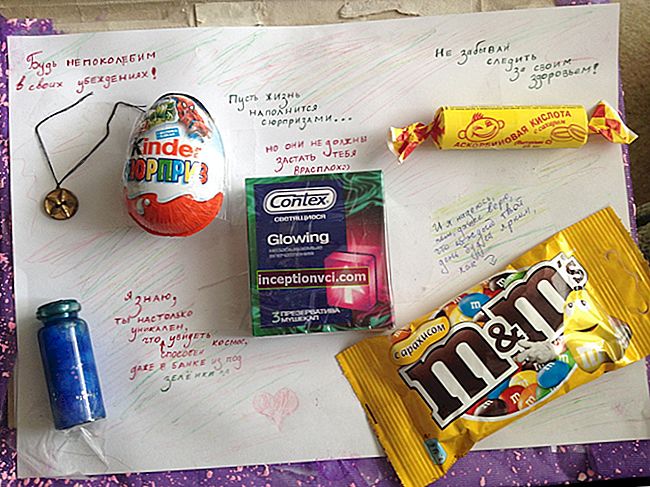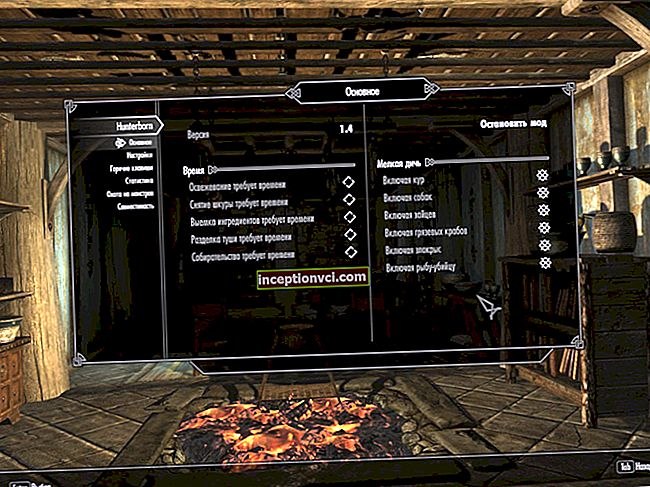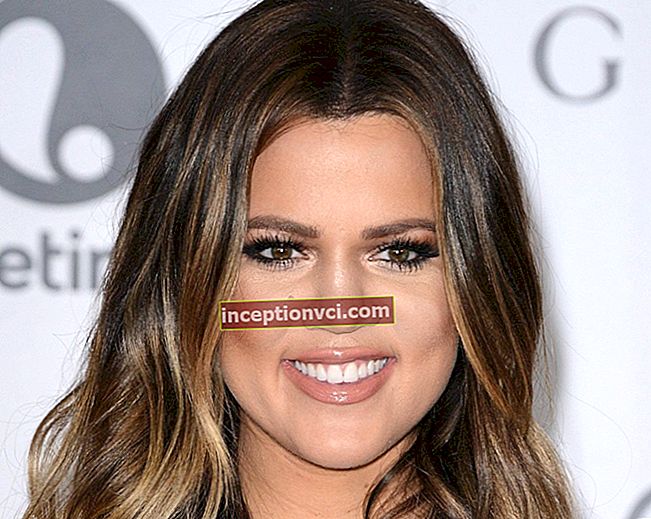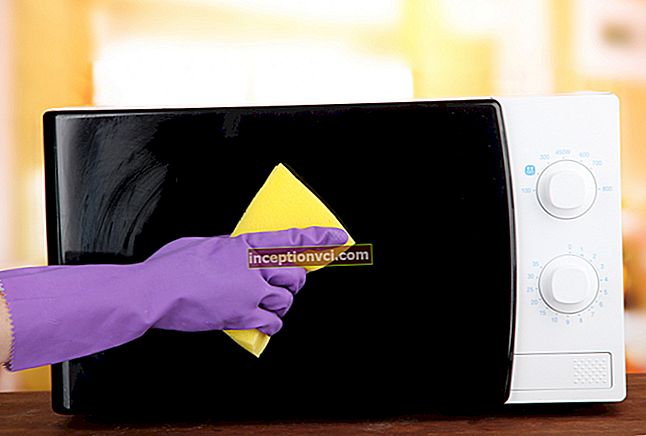I bring to your attention an overview of one of the most balanced and functional e-books to date - PocketBook Touch Lux (aka PocketBook Touch 2).
The reviewed model is an improvement of last year's Touch 622. By the way, the new product received the 623 index.
I note right away that the differences between PocketBook Touch Lux and PocketBook Touch are very significant. So, Touch 2 differs not only in the presence of built-in backlighting, but also in the increased screen resolution up to 1024x765 pixels. In addition, the volume of ROM in the new product is 4 GB. Thanks to these innovations, PocketBook Touch Lux can be considered perhaps the most attractive device in its price range.
# Equipment

This reader comes with a USB-micro-USB cable, a quick start guide and a warranty card.
# Design and controls
Externally viewed e-book is very similar to PocketBook Touch. The Touch Lux case is made of high quality matte plastic.

Most of the front panel of PocketBook Touch Lux is occupied by the screen. The bezel around the display is wide enough, so it is very comfortable to hold the device in your hands.

The manufacturer's logo is located right under the screen, and even below the functional panel. The latter contains the following mechanical buttons (from left to right): "Home" (return to the main menu), "Back" (go to the previous page), "Forward" (go to the next page), "Menu" (open the context menu). A long press on the latter allows you to turn on or off the screen backlight. On the same panel (between the mechanical keys "Back" and "Forward") there is an LED indicator. It is quite informative. This LED glows while charging, and turns off when the battery is fully charged. In addition, this dashboard item also informs about screen refresh and wireless connectivity.

On the back of the case there is only the manufacturer's logo. This part of the body is soft-touch coated.

All connectors are located at the bottom. This part of the structure houses a 3.5 mm headphone jack, as well as a micro-USB port, a "Reset" button (to reboot the device), a slot for installing a microSD / microSDHC memory card (up to 32 gigabytes inclusive) and a power button.
The weight of this reader is 198 grams, and the dimensions are 175x114.5x9.5 mm (HxWxT).
The device is available in three color options - black, silver and white.
# Display and specifications

PocketBook Touch Lux is equipped with a touchscreen six-inch HD-screen with a resolution of 1024x758 pixels. The device employs an E-Ink Pearl backlit display. The pixel density is 212 ppi and the viewing angles are 180 degrees. The PocketBook Touch Lux display shows 16 shades of gray. The screen is protected by glass.
The display of the PocketBook Touch Lux e-book supports the "Multitouch" technology. The screen of the monitored model is quite sensitive. The glass that protects the display seems fragile, so it's better to play it safe right away and buy a cover or cover (for example, PocketBook Case for PB623, PocketBook Perforated Case for PB623 or PocketBook Double-Sided Case for PB623).
The screen of the e-book recognizes the following multitouch gestures: "Press", "Press and hold" (open the context menu), "Swipe", "Scroll", "Zoom" (or "Pinch").
The user is given the opportunity not only to turn on and off the display backlight (by pressing and holding the mechanical button "Menu" for several seconds), but also to adjust the level of its intensity.
The device is equipped with a Freescale processor with a clock frequency of 800 MHz. The amount of RAM is 128 MB, and the built-in memory is 4 GB. The PocketBook Touch Lux e-book runs under the Linux operating system.
As for communications, the reviewed reader is equipped with Wi-Fi 802.11 b / g / n and a micro-USB 2.0 connector (up to 480 Mb / s).
# Battery
The Touch Lux is powered by a lithium polymer battery (3.7 V) with a capacity of 1000 mAh. According to the manufacturer, a full charge of the battery will be enough to view 8000 pages. In practice, it is enough for 2-3 weeks of daily use.
You can charge the battery of the PocketBook Touch Lux e-book from a PC (using the supplied cable) or from the network (using an adapter that can be purchased separately).
The battery will keep the charge longer if you charge the device in the off state for about 10 hours for the first time.
# Main menu
The interface of the PocketBook Touch Lux e-book is simple, clear and very convenient.
The main element of the shell is the main menu. It is displayed automatically after turning on the device. However, this option can be configured at your discretion (the "Open when enabled" item in the "Personalization" tab in the device settings). To go to the main menu from any application, just press the mechanical Home key.

At the top of the screen, the "Recent Events" section is displayed, which contains information about the last opened and downloaded publications, as well as events from the "ReadRate" Internet service and book recommendations. Clicking on the virtual down arrow button (in the upper right corner of the display) allows the user to apply filters to display the required data. Thus, the "Filtering" tab contains the following items: "All events", "Only added books", "Only open books", "Friends' news from ReadRate", "Recommendations from friends on ReadRate", "Recommendations from ReadRate". If you click on the title of the last opened book, then it will be opened on the page on which the reading was paused. When you click on the notification about the latest added editions, you go to the "Library" section.

"Library" is a handy file manager. The menu of this application provides the user with the ability to sort, group, filter, and also change the way information is displayed.

Filtration in the "Library" section is carried out according to the following criteria: "All books", "Now reading", "Favorites".
The user is given the opportunity to customize the grouping of data. Books are grouped according to the following criteria: "Folder" (by the location where the edition is stored in memory), "Author" (when this option is selected, the alphabet is displayed at the top of the window for comfortable navigation), "Genre", "Series", "Format", " Date added ".
The following options for sorting data in the "Library" section are available: "File name", "Book title", "Opening date", "Creation date", "Series", "Author". In addition, the "Sort" parameter can be configured by "Ascending" and "Descending" criteria.
The list of books stored in the device can be viewed in three modes ("View"): "Simple" (folder icon, publication name and author, percentage of reading or "Read" status), "Detailed" (cover, data on format, size, title file, percentage of reading, status icons "Read" and "Favorite"), "Sketch" (book covers, author name, title of the publication, icon "Favorites").
The "Memory" tab contains three items: "Device", "Memory card", "Device + Memory card".
The context menu in this interface element can be invoked by long-pressing on the name of a folder or file. It contains the following items: "Open", "Information", "Mark as read", "Add to favorites", "File" ("Rename", "Move to folder", "Delete"), "Find", "Exit "(exit" Library ").
The main menu of the PocketBook Touch Lux e-book also contains the "Favorites" folder, the "Notes" section, the "Dictionary" application. In addition, using the context menu, the user can access the programs "Calculator", "Clock-calendar", "PocketNews", "Klondike", "Scribble", "Browser", "PocketBook Sync", "Book Store", " Chess "," Photos "and" Music ".

"Browser" is a fairly convenient application for browsing the Internet. In the menu of this program, you can adjust the scale of the displayed data, rotate the screen, view the list of downloaded files, the "Favorites" folder and the history of visited websites. As for the settings, the user is given the opportunity to activate / deactivate the download of pictures, as well as clear the browsing history and cookies.
The Calculator application has a user-friendly interface.This program supports various number systems: logarithmic, exponential, trigonometric and logical operations.
The Clock-Calendar application interface is a clock and full-screen calendar.
PocketNews is a news feed reader (RSS). You can add feeds in the "RSS feeds list settings" section. The function of editing a record can be accessed in the context menu (item "Edit"). To update the news feed, select the "Update" item in the application menu.
"Scribble" is a drawing application. The following tools are available in this program: "Text", "Pencil", "Marker", "Eraser". The Scribble application is used not only for drawing, but also for editing graphic notes.
Photos opens the library of the e-book being viewed in picture view. Note that the "Photo" folder will be open by default. The device supports the following graphic file formats: JPEG, BMP, PNG, TIFF. Photos are displayed in full screen mode. The user is given the opportunity to set pictures as the startup screen saver and shutdown screen saver.
The service line is displayed in the lower part of the display in the main menu of the PocketBook Touch Lux e-book. It displays various service information (for example, time, date, battery level). In reading mode, the service line displays the total number of pages in the publication, as well as the current position.
The main menu also has an item that provides access to the search function. After entering the required information, the "Library" window will open, in which the found books will be displayed (by the name of the author or by the name of the file).
Note that there is also an icon on the line that allows the user to switch tasks. The device copes with multitasking very well - nothing freezes. In addition to switching between programs, this dispatcher allows you to forcefully stop a particular task. In addition, using the same application, the user can view the list of wireless connections, lock / unlock the keyboard, or go to control the audio player.
# Reading mode
The PocketBook Touch Lux e-reader supports the following publication formats: EPUB, EPUB (DRM), FB2, FB2.ZIP, PDF, PDF (DRM), TXT, DJVU, RTF, DOCX, DOC, HTML, HTM, PRC, TCR, CHM.
In reading mode, the touchscreen display of this device is divided into several working areas. Pressing in the center of the screen gives you the option to go to the reading menu. Clicking on the top left allows you to close the book, on the top right - make a bookmark, bottom left and bottom right - go to the previous page, and left center and right center - go to the next page.

Reading with PocketBook Touch Lux is very comfortable. This is facilitated not only by the high-quality display, but also by the user-friendly interface of the reading mode. At the top of the screen, a panel is displayed that includes the following elements: the title of the publication, the keys "Exit the book", "Search", "Bookmark", the "Reading menu" tab. The latter contains the following items: "Settings", "Rotation", "Voice", "Note", "Dictionary".
At the bottom of the display, a line is displayed informing about the progress of reading, and a little higher - another functional panel. The latter consists of the following elements: keys "Contents", "Previous page", "Next page", "Go to the last opened pages", indicator "Number of pages read / Total number of pages".

Special attention should be paid to the fact that the "ReadRate" icon is displayed in the center right of the screen in the reading mode. Clicking on it allows you not only to publish quotes, talk about what you read and read, but also to receive data on the most bought, read and commented publications. Of course, this option requires an internet connection to work. Information can be published on the social networks "Vkontakte", "Odnoklassniki", "Twitter" and "Facebook".
To go to the content in the reading mode, press the virtual key with the corresponding name.After that, a section will open, which consists of the following tabs: "Sections" (titles of chapters of the publication), "Bookmarks", "Notes" (text and graphic). The PocketBook Touch Lux e-book supports multi-level content.
It is impossible not to pay attention to the function "Go to page". It can be applied in several ways. The first is to move the slider on the reading progress bar (at the bottom of the screen) to the required position. The second way is to click on the already mentioned slider and enter the page number for the transition in the window that opens. The third way is to touch the page number. After that, you can enter the required number. The last way to go is to click on the page number on the status bar. After that, a window will open with which you can make the transition.
The functionality of the PocketBook Touch Lux e-book also allows you to change the type and size of the font. Such changes can only be applied to certain book formats (eg EPUB, DOC). Zooming is done using multitouch gestures. In addition, you can change the font size by swiping your finger along the right edge of the display (from top to bottom to decrease, from bottom to top to increase).
The user is given the opportunity to choose the encoding of the text, the font, its size and style, as well as the direction of the text ("Auto", "Right to left", "Left to right"). In addition, you can adjust the line spacing, the page refresh mode ("High speed", "Best quality"), the margin width, the step of changing the font size, the display of paragraphs ("New line", "New line indented", "From empty line "," Automatic ") and activate / deactivate the hyphenation function.
In DJVU and PDF books, scaling is applied only to the entire page (excluding the Layout mode for PDF editions).
The following scaling modes are available: "Whole page", "Columns", "Layout" (the text fits completely on the display, while pictures and tables may not be displayed), "Fit to width", "Cropping margins" (automatically or manually).
The "Notes" item in the reading menu provides access to a function that allows you not only to make handwritten notes in the text of the publication, but also to save certain fragments of the book. Each of the saved overlays is displayed in the table of contents. In the mode of creating notes, the following tools are available: "Marker" (highlighting text and adding comments), "Pencil", "Eraser", "Screenshot", "Abstract", "Help".

The application "Dictionary" in the PocketBook Touch Lux e-book can be opened not only by selecting the appropriate item in the reading menu, but also by pressing and holding the word until a special panel appears at the top of the display.
The user can pin the "Dictionary" program window on the screen. To do this, click on the icon that is displayed to the left of the "Close" icon.
At the bottom of the Dictionary application window there is a panel with the following virtual keys: View a list of similar words, Open the on-screen keyboard, Change dictionary.
The central part of the window of this program is occupied directly by the dictionary entry itself.
PocketBook Touch Lux supports text-to-speech function - "TTS" (or "Text-to-Speech"). It can be accessed in the reading menu (item "Voice"). After selecting the appropriate item, the control panel for the "Text-to-Speech" function will open, consisting of the following virtual keys (from left to right): "Change voice package", "Play / Pause", "Decrease volume", "Increase volume", " Output". I would like to point out that turning over the pages while reading the text is carried out in automatic mode.
The "Text-to-Speech" function will only be available after recalculating pages in certain book formats (for example, EPUB and FB2). Audio dubbing of DJVU titles is not possible with this unit.
In general, reading with PocketBook Touch Lux is pleasant and comfortable. In addition, all of the reading view controls are well thought out.
# Personalization and software customization

Using the "Settings" section, the user can customize the interface and software of the PocketBook Touch Lux e-book at his own discretion.
In the "Backlight" tab, you can activate / deactivate the display backlight and adjust its brightness level.

The user can personalize the device using the following parameters (the "Personalization" tab): "Open at startup" ("Last opened book" or "Main menu"), "Startup splash", "Shutdown splash", "Font", " Topic "," Key assignment ".
Using the "Access to the network" item in the "Network" tab, the user is given the opportunity to activate / deactivate the wireless connection to the Internet. After clicking on the "Network Access" item, a list of settings will open. It consists of the following items: "Automatic connection", "Connection to a hidden network", "Available networks".

In the "Date / Time" tab, you can set the date and time, select the time zone. In addition, there is a choice of time display format. The user is also given the option to activate / deactivate the automatic synchronization of the relevant data with the network. Besides, it is possible to carry out time synchronization in manual mode.
The "Languages" section consists of the following tabs: "Language", "Keyboard layouts" (you can set up to three layouts), "Dictionary configuration", "Text reading". The latter includes the following items: "Language and voice" (voice package of the "Text-to-Speech" function), "Speech rate", "Tone". The default number of voice packets is three.
The "Accounts and Synchronization" section consists of the "ReadRate", "BookStore" and "Adobe DRM" tabs.
To save battery power, you can turn off the LED indication, as well as activate the device's automatic shutdown function (after 60, 30, 20 or 10 minutes of inactivity).

Special attention should be paid to the "Additional settings" section. It consists of the following tabs: "User Profiles", "System", "Privacy", "Text Display", "Full Page Refresh", "When Opening a Large File", "Status Bar in Reading Mode", "Demo Mode". Let's take a closer look at some of them. The User Profiles tab provides the ability to create up to 6 user accounts (one on the microSD card, five on the built-in memory). Each of the profiles stores the following data: last opened books, reading progress, notes, bookmarks, network settings, favorites. Using the context menu of the account, the user can rename, copy or delete it, as well as change / attach the image.
The "System" tab includes the following items: "Format the built-in memory", "Format SD-card", "Backup and restore", "Library", "Lock the device after" ("Off", "5 minutes", " 10 minutes ")," Packet deletion "," USB mode "(" PC connection "," Charging "," User selectable ").
As for privacy, in PocketBook Touch Lux you can configure password protection of settings and the option of collecting statistics ("Diagnostics and use").
Text can be displayed with anti-aliasing (better quality) or not (faster refresh).
In the "Full page refresh" tab, the user is given the opportunity to select the number of pages scrolled before the screen is refreshed. Always mode consumes more power, but provides the best display quality.
If you select "Display messages" in the "When opening a large file" tab, a notification will be displayed on the screen every time a book is opened, the size of which is more than 25 MB.
The user is also given the opportunity to select up to four information blocks that will be displayed on the panel at the bottom of the display in reading mode. The following options are available: "Current page", "Date and time", "Book title", "Battery charge", "Wi-Fi", "Multitasking", "PocketBook Sync", "Backlight".
The "Demo" tab allows you to activate / deactivate the demo mode.
# Conclusion
E-books from the "PocketBook" company are in great demand among those who need a device that supports the maximum number of file formats. It is no secret that according to this criterion, readers from this manufacturer are significantly superior to products from "Amazon" and "Barnes & Noble".
In my opinion, PocketBook Touch Lux is one of the most advanced readers today. There are practically no disadvantages of this model, but there are a lot of advantages.
The advantages of PocketBook Touch Lux include the following:
The only disadvantages are the lack of a power adapter and a cover included in the package. Fortunately, the reviewed model has the same dimensions as the PocketBook Touch. Therefore, for the model with the index 623, the same covers are suitable as for the device with the index 622.
And now, perhaps, about the most important thing - about the competitors. PocketBook Touch Lux does not have that many of them, but they are very serious. We are talking about Barnes & Noble NOOK Simple Touch with Glowlight, Amazon Kindle Paperwhite and WEXLER.BOOK E6005. The last of the listed devices lacks backlighting, due to which the reviewed model wins over it. PocketBook Touch Lux surpasses Barnes & Noble NOOK Simple Touch with Glowlight in the number of supported file formats.
The main competitor of the reviewed reader, in my opinion, is the Amazon Kindle Paperwhite. In order to make sure of this, I propose to briefly compare these two devices.

The design of these models, it seems to me, is not worth comparing. This is because both the Touch Lux and the Kindle Paperwhite look attractive in their own way. The Amazon reader has a more elegant design, while the PocketBook device is more practical. So, Touch Lux has a projection at the bottom of the back of the case. I note that in ergonomics, these devices are not inferior to each other. The back of both devices has a soft-touch coating. The Touch Lux is less soiled, while the Kindle Paperwhite is more pleasant to the touch. By the way, the frame around the display of the "PocketBook" reader practically does not "collect" fingerprints, which cannot be said about the same design element from the competitor.
In terms of functionality, the Touch Lux clearly outperforms the Kindle Paperwhite. The e-book from the "PocketBook" company has more settings (font size, word wrap, line spacing, etc.). By the way, the Kindle Paperwhite supports 12 file formats, while the Touch Lux supports 21 formats (including MP3). The great functionality of the e-book from "PocketBook" can be seen on the example of the device's operation with PDF editions. Let me remind you that the Amazon Kindle Paperwhite reader only supports viewing and scaling files of this type.
The HD displays of these e-books can rightfully be called the best among E-Ink Pearl screens today. I note that at maximum brightness, the display on the Kindle Paperwhite shows a pure white color, and on the Touch Lux - with a slight grayish tint. However, at 50 percent, the situation changes dramatically. So, the white color on the Kindle Paperwhite screen takes on a pale gray tint, which cannot be said about the Touch Lux. In the "PocketBook" reader, the white color at 50% brightness level is pure and does not have any distortions.
Choosing an e-book for everyday use, I would focus on PocketBook Touch Lux.
Thanks for attention! Happy shopping!